Free help: USER GUIDE
Home > Clients & Profits X User Guide > Production > Job Traffic

|
Clients & Profits X Online User Guide |
The Job Traffic window is a snapshot of a job’s progress, highlighting the major turning points (milestones), task progress, priority, and status of the job ticket.
Everything you need to keep track of a job’s progress is in the Job Traffic window, from manager and staff assignments, major due dates, and status. The Days Until Due counter is an illuminated reminder of the approaching deadline to help you meet your goals.
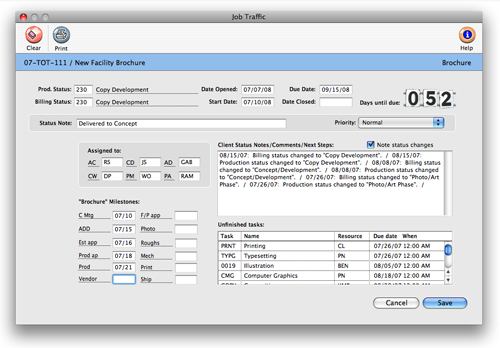
The Job Traffic window provides a manager’s perspective on the job’s progress with a days until due counter, unfinished task list, and roomy status notes field.
With the active days counter and unfinished tasks list, traffic managers can easily see what needs to be completed to get the job finished on time.
Click the job diary link for a quick overview of the job’s history or to add a job diary entry with notes about what is going on with the job.
|
|
|
|
|
Get a complete overview of C&P Job Trafficking
in this Clients & Profits classroom video training
session. Running time: 3:44 |
|
|
|
To update a job's traffic information
1 From the job ticket window, click the traffic link.
The traffic window opens, displaying the job's priority, production and billing
status, traffic assignments, milestones, dates, and unfinished tasks.
2 Enter the job's traffic details, which include:
Priority The
job’s priority can be changed by clicking on the pop-up menu
and choosing one of the six customizable priority levels. A job diary
entry will be created each time the job’s priority is changed.
Status The production status and billing status can be changed
by entering a new status code over the old status code. If you’re
not sure which status code to use, choose Status Codes from the Lookup
menu. Double-click on a status code from the Lookup window. The status
code will be copied to the Traffic window automatically. A job diary
entry will be created each time the production or billing status
code is changed.
Dates The job’s start date and due date can be changed
in the Traffic window. Changing these dates here doesn’t affect
the job schedule (so Work to Do reports won’t be affected).
To change the start and due dates for job tasks, use the Reschedule
function in the Job Schedule window once the Traffic changes are
saved. You can also enter the date closed for the job in this window.
Days due The days until due counter keep a running tab on
how close the shop is to meeting the job’s due date. The numbers
normally appear in green, but when the job is overdue, they turn
red and begin counting the days overdue.
Status note The status note supplements the job’s current
production or billing status. It lets you enter a brief description
that appears on the Job Ticket window, on some job lists, and traffic
reports.
Traffic assignments The job’s traffic assignments (i.e.,
traffic names) are the initials of the creative and production people
most responsible for getting the work done. Traffic reports can be
printed for any one of the job’s traffic names.
Client status notes/comments/next steps The client status
notes/comments/next steps can be used to create progress reports
for clients (see the Client Status report in the Job Lists) with
any kind of information you want.
Milestones If the job was added using a job type/spec sheet,
its traffic milestones can be edited. Jobs without a job type won’t
show milestones.
Unfinished tasks The job’s unfinished tasks are listed
for an overall view of what needs to be completed. This field shows
the task, who it is assigned to, and when it is due. When tasks are
marked done, they no longer appear on the list.
3 Click Save.
To clear the job's traffic information
1 Click the clear button
to erase the job's dates, statuses, milestones, and notes to start
over.
To print the job's traffic report
1 Click the print button
to print this job's traffic report.