Free help: USER GUIDE
Home > Clients & Profits X User Guide > Setup > Web Access

|
Clients & Profits X Online User Guide |
Clients & Profits X’s web-based time card allows any staff member to track their hours worked from any internet-connected web browser
It offers real-time access to the shop’s database of clients, jobs, and tasks. The time they entered on their web-based time card appears on job reports instantly, just like the standard C&P X time card. Any staff member with a web password can access their web-based time card. Only a system manager can change web passwords and start the C&P X web server.
The built-in Clients & Profits X web server lets any staff member use their time card from a web browser, whether they’re inside the office, on the road, working from home, or visiting a client. The web server allows an unlimited number of staff members to use the web time card, based on what your server hardware can handle.
To activate the web-based time card
1 Choose Setup > Web Access
The Web Access window opens.
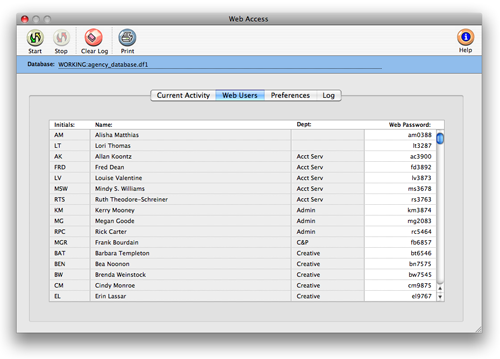
The name of the database currently been hosted by the Clients & Profits X web server appears at the top of the window for reference. Only one database can be hosted per web server.
2 Click the Start button.
You will be prompted to confirm that you're sure you want to start the Clients & Profits X web server. Click Yes.
Clicking start tells the C&P X web server to start listening for incoming requests. Web access can be available 24/7.
Logging into your web-based time card using a web browser
To access your web-based time card using a web browser, simply type the IP address of the web server hosting Clients & Profits (example: http://192.168.0.100) in the address field of your browser. If you are unsure which IP address to use, check with your system manager.
When a request is made by a staff member’s web browser, Clients & Profits X prompts them for their user ID and password. Once they have successfully logged in, their Daily Time Card web page will appear.
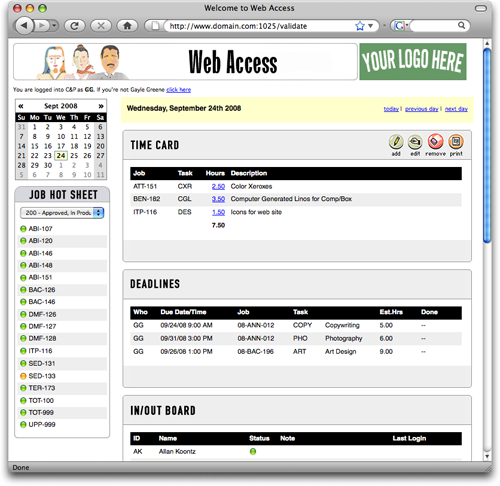
If the user enters a valid ID (the same one they use in the Introduce Yourself window) and web password, they’ll see their daily time card web page. They’ll be able to enter hours for any job and task, including unbillable administrative jobs. Convenient lookup lists are available that list the shop’s open jobs and their jobs; clicking on a job or task copies it onto the web time card.
Stopping the web server
To stop the web server, simply click the Stop button in the web access window.
Printing a Web Activity Log
The activity log records every request, letting the system manager track who’s accessing the Clients & Profits X web server.
Click the Print button to get a hard-copy report of the web server’s activity log.
Current Activity, Web Users, Preferences, and Log tabs
Clicking on a tab displays different information about the Clients & Profits X web server.
The current activity tab shows web server’s current status (e.g., “running”, “idle”, etc.) as well as a log showing today’s requests by users.
The web users tab lists all staff members by department, along with their web password. Entering a web password here enables the staffers to access the web-based time card. Passwords can only be chosen by the system manager and can only be entered here. Web passwords are encrypted and should be changed often. If a staff member doesn't have a web password, they won't be allowed into their web time card.
The preferences tab lets system managers control some functions of the web server. have a web password, they won’t be allowed into their web time card.
The log tab shows the web server’s complete activity. The web log stores all requests, or hits, since the web server was started until the system manager clears the log.
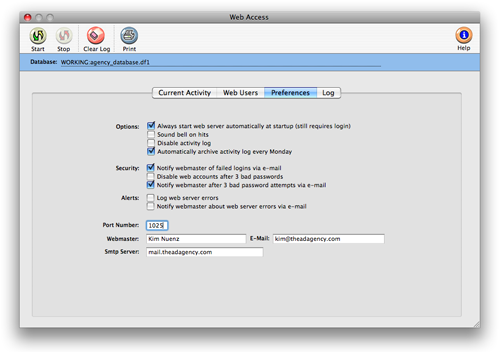
Adding your company logo to your Web Access page
You can customize the web access web page to display your company's logo by changing the link to the logo file in preferences. Logos can be in any web-compatible format (JPEG, PNG, GIF). The dimensions are specific, however. All logos should be sized to exactly 179 pixels wide by 62 pixels high. Any logo files larger or smaller than this size will automatically be scaled on your web access page, and may appear stretched or dithered.
1 Choose Setup > Web Access
2 Click on the preferences tab
3 Change the link in the Get logo from URL field to point to the graphic you wish to use on your web server.
In addition to changing the logo, you can also link the logo file to open any web site or web page you wish by changing the link in the Clicking the link opens URL field.