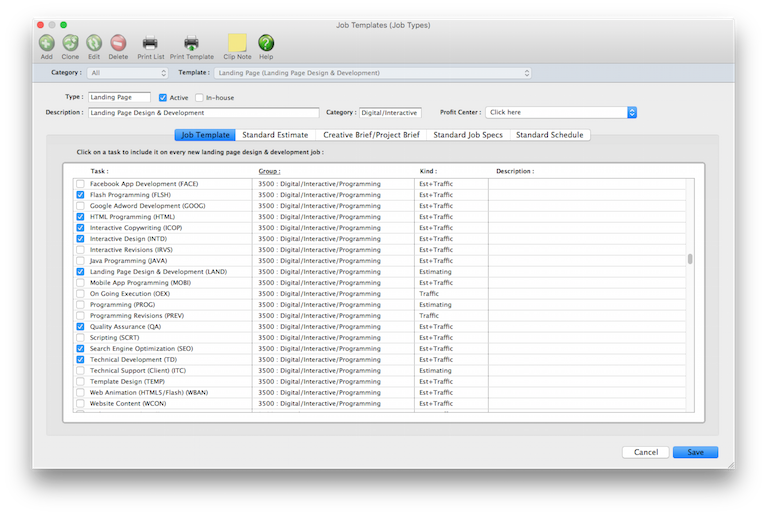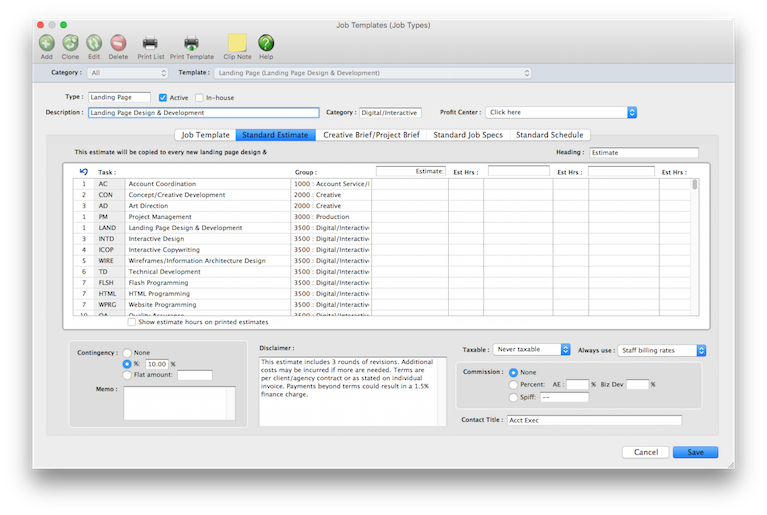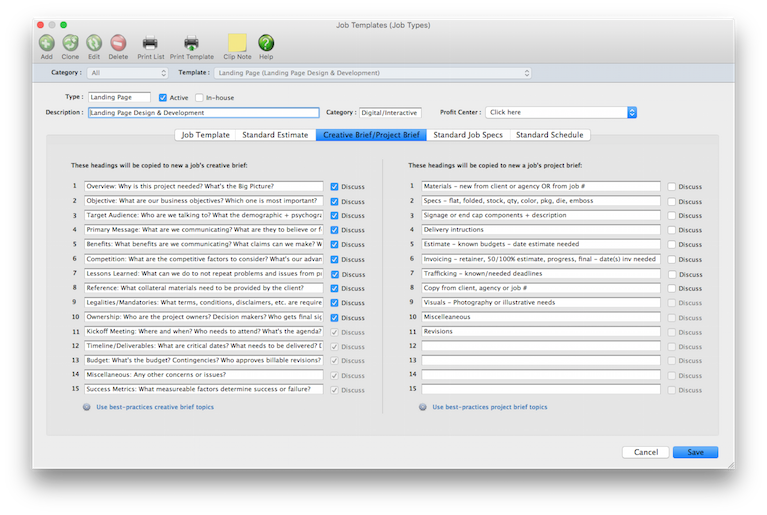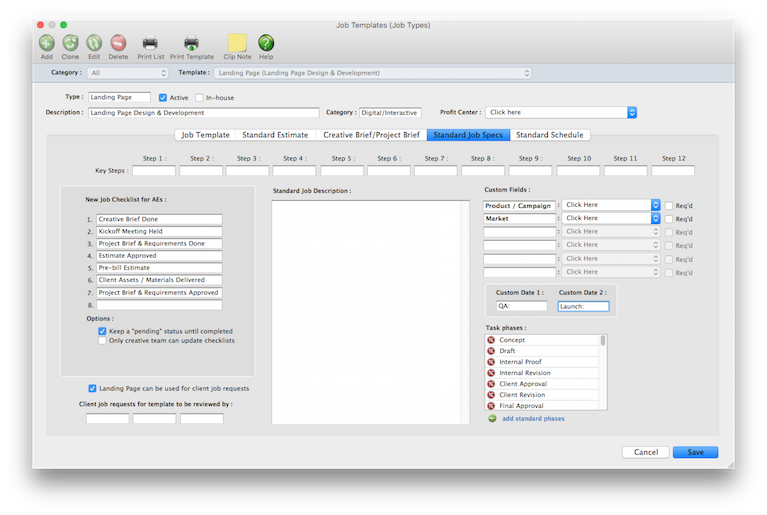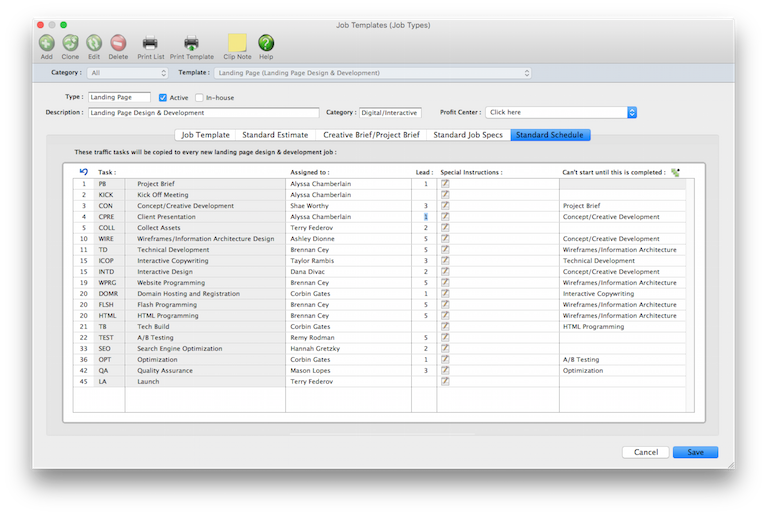Job templates are used to automate opening jobs that are similar, since they produce the same kind of work. You can create dozens of different job templates for every type of job you do (e.g., print production, annual reports, radio, PR, print media, etc.). Templates make opening new jobs virtually automatic: All a user needs to know to open a job is the client, the job name, and the job template -- the job’s tasks, estimate options, contingency, and other information is entered instantly
To set up job templates, choose Setup > Job Templates (Job Types).
HOW IT WORKS
• Job templates are created by job type.
• Every type of job can have a template that knows its specifications, estimate options, traffic milestones, and tasks.
• Obsolete job templates can be made inactive to keep them from being used on new jobs.
• Each job type contains default subjects for the creative brief.
• When a job is opened with a job type, its default creative brief headings are copied to the job. This way, the creative briefs will be consistent for all jobs of the same type.
• Job templates can be grouped by categories (e.g., advertising, creative, admin, events, etc).
• Job templates can be limited to one profit center.
• In-house templates can only be used with the in-house client.
• The standard schedule supports task dependencies.
• Each template can have a standard estimate, which is copied to every new job. This can make the template list something like a price list for standardized, routine jobs (e.g., homepage redesign, email blast, etc.)
• The template contains all of the topics for client-focused creative briefs and internally-focused project briefs.
• Each template’s standard job specs.
• A new job checklist can keep a job from being worked on until the checklist is completed.
• Clients using the Projectr web app can add job requests for selected job templates.
• Custom fields and values can be set up for each job template that are unique to each different job type.
• Tasks on the standard schedule can be pre-assigned to staff members.
• You can templates any time without affecting currently open jobs (only new ones will be affected).
How Clients & Profits uses job templates
job templates are used exclusively for speeding up the process of opening routine jobs. By opening a new job with a job template, users save time since they don’t enter as much basic detail about the work. job templates keep jobs of the same type more consistent, since they include the same details.
job templates have three essential purposes: They standardize job tracking (i.e., job tasks), trafficking (i.e., milestone headings), and estimating (i.e., estimate options, disclaimers, and the contingency). You can assign certain tasks to a job template, so that every new job gets the same tasks automatically. Jobs with job templates can be trafficked by job type, using the same milestones. Most importantly, though, job templates standardize how estimates are made for jobs with the same type. This ability lets you later compare how well you estimated your jobs by the type of work you did.
When a job template is created, you’ll give it a name. The name is the job type, such as Print Production, Annual Report, Brochure, TV spot, or whatever you need. What you call your job types isn’t important, since it’s used inside the shop only. Clients usually don’t see your job types. So consider how you name the templates: The names you use are important for job tracking, however. Job lists show jobs by job type, conveniently summarizing similar jobs together. Traffic reports show jobs and their milestones (the key events and approvals for each job) by job type, for easier job tracking. And profitability reports compare estimates, costs, billings, and profits by job type.
See the list of best-practice sample job templates (here).
• can’t add new job task deadlines here, however you can update job task deadlines
• if you double-click on a job task start date, you can only view its details
• the monthly calendar cells can be made longer, but not wider
• if you have too many events on the calender, use the show filters to limit the number of calendar entries
• you can’t bookmark the production calendar
• you can only filter events by one client, one department, and one staff at a time (i.e., you can’t see events for several selected clients at the same time)
LEARN ALL ABOUT JOB TICKETS in this Clients & Profits classroom video training class (5:06 mins)
See how to :
© 2025 Clients & Profits, Inc.