|
SECRETS FOR TIME-KEEPING SUCCESS
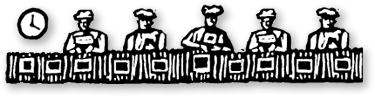

|
|

|
|
Cost
and Billing Rates Made Easy
Clients & Profits supports a variety
of billing rates based on staffer, client, and task. With
this built-in flexibility, you can automatically invoice
your clients using predetermined billing rates--so there’s
no surprises at billing time.
Here’s how it works:
• There’s only one cost rate
for staffers, which is added in their Staff file.
• Special overtime cost and billing
rates can be added for each staffer as well. If time for
a day goes over 8 hours, overtime rates kick in.
• Billing rates can be added in Client
and Staff billing rates window, as well as in the Task Table,
and you can default to billing rates from any of these places
when new jobs are added.
• Different billing rate schedules
can be implemented for each client or even for individual
jobs.
• The billing rate option can be
changed for an entire job after time has been added. Edit
the option in the Job Description window. Changing this
option affects a job’s existing tasks, but old time
entries’ amounts won’t change.
• If there’s ever a question
about why a billing rate is associated with specific time
entry, find the job ticket, and check a job task’s
details. You’ll see where a billing rate is coming
from (client, task, or staff); it it’s a task rate,
you’ll see the rate amount. Look up client or staff
rates in the Client or Staff billing info windows.
|
|
By Kim
Smith
Getting your staff members to enter their time is seldom easy, but
always necessary for accurate job costing. Clients & Profits
give you five flexible ways track time, pain free.
Everyone can enter their own time using the Daily Time Card.
With a Show My Tasks link to list all of your assignments
(and pop-up look up lists for last-minute additions), there’s
no reason not to record your hours worked. Plus, the one-click stopwatch
can meter hours for you, and the Overtime checkbox documents your
hard work. Time to get clicking!
If you like to see how your week is progressing, use the Weekly
Time Card instead. With this option, you can enter jobs
and tasks once, then add hours worked on multiple days. There’s
no stopwatch or overtime checkbox, but you can still see your Hours
to Go scorecard to count down the hours ‘til Friday.
Wandering the world? Then use the World Wide Web-based Time Card.
New to Clients & Profits X, the web time card lets you enter
your hours from any web browser. The web
|
|
time card takes one dedicated
user license, but an unlimited number of users can enter time through
their browsers. What an economical way to manage time keeping!
Another web-based option is My Clients & Profits!,
a web-based add-on that allows users to access time cards, jobs,
clients, schedules, and more. If you want to access production and
AE features while away from the office, My C&P! is the tool
for you!
Time Sheets are tied into billing and cost rates,
so you’ll find them under the accounting menu. If you have
access to this feature, you can change rates, enter time for someone
else, and edit to your heart’s content.
Once you get everyone entering time religiously (see page 7 for
tips), you’ll have enviable job cost reports and amazingly
accurate work-to-do reports. No more racing around for invoices,
no more stab-in-the-dark billing, and no more unbilled costs. Timekeeping
is a great thing
Kim is a member of the Clients & Profits
Sales Team |