|
|
|
Tracking
your time just got easier.
Choose
one of these C&P time tools and get tracking today! |
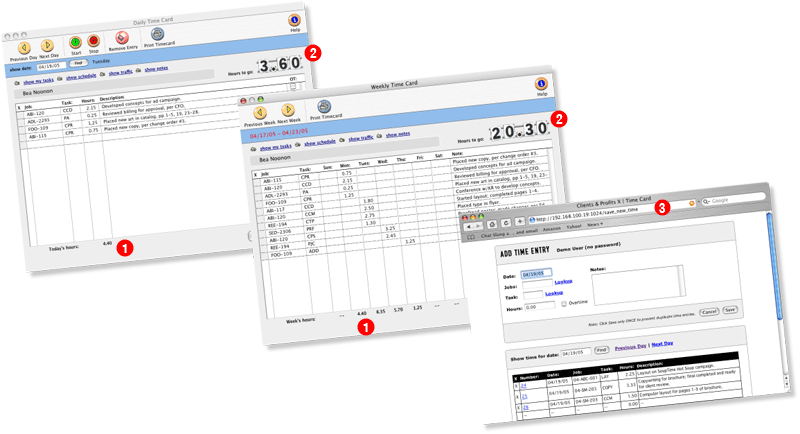
No matter
which option you choose to enter time, you’ll enter the job
number, task code, hours worked, and a description of the work done.
With job and task look up lists, you can easily assign hours to
jobs.
The Daily and Weekly time cards
have many similar features, such as a “show my tasks”
link to instantly list everything you’re assigned to for the
day or week, quick links to update job schedules and traffic, and
field for adding task notes.
1. So how many hours have you worked today?
The daily hours are totaled at the bottom of each hours column to
help you track how much time you’ve already accounted.
|
|
2. Whether
you’re tracking your time daily or weekly, you can see how
many hours you have left to account for with the hours scorecard.
As long as you have planned hours set up, Clients &
Profits will do the math to help you count down your hours
to go.
3. The web-based Daily Time Card
is a great way to enter your daily time using only a web browser.
As long as you have access privileges for previous days’ time,
you’ll be able to scroll and edit your prior time entry (to
fix any errors or omissions), or search by date. Be sure to enter
some notes about the work you did, and check the Overtime check
box if you’re putting in extra hours!
|
|
|
|