|
|
|
TIME TRACKING QUESTIONS AND ANSWERS
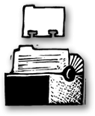
|
|
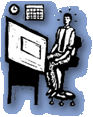
|
|
Time Keeping Tips
From Real
Clients & Profits Users
• Use
status alerts Status alerts keep time off jobs
that aren’t approved, on hold, or closed. Every
production and billing status code can have its own warning.
They can warn users (showing a custom warning message)
or stop them altogether—forcing them to choose a
different (and probably more appropriate) job. This way,
users can’t add time where it doesn’t belong.
• Use
budget alerts If a time entry’s hours are
going to exceed the estimated hours for a job task, budget
alerts can stop a user from going over the estimate. It’s
simple: users can’t add too many hours to that task.
• Use
lookup lists Job and task lookup lists pop-up
automatically whenever they’re needed—just
leave the job and task field empty, then press Tab.
• Use
the stopwatch The time card’s stopwatch
remembers when you start and stop working on a job task.
It’s easy: Open the Time Card, enter a job and task,
then click the Start button. Finished? Click the Stop
button. The elapsed time is entered on the time card automatically.
• Update
job schedules and traffic while entering your
time It’s way too easy to change a job’s due
date, status, or next steps if you have the user access—just
click on the Schedule or Traffic button on the Time Card
or Time Sheet window. A pop-up window shows the job’s
schedule or traffic details. Any changes you make are
published for any other Clients & Profits user to
see—instantly.
|
|
Q. What’s the difference between a time card and a
time sheet?
Time cards are completely accessible, yet tightly control
what a staffer can see and do. When using a time card, a staffer
can’t add new tasks to a job nor see cost and billing rates.
Plus a time card can display planned hours, which give a staffer
a personal goal to meet. Time sheets are more flexible with the
potential of displaying net and cost rates and amounts. They can
also be added for any staffer in the shop if each person is not
adding his or her own time. Because time sheets can be cloned, they
are a great tool for administrative staffers who enter their own
time (the same nearly every day) or if they are adding time for
team members who have worked on the same job all day.
Q. How do I track a freelancer’s time?
When freelancers work on your clients’ jobs, it’s
important to record the hours they work on the job, especially if
you pay them by the hour. Setup the freelancer as both a staffer
and a vendor. (Make sure to use a different staff and vendor code
so they aren’t confused with each other.) Enter only the hours
and gross amount through time sheets for freelancers, independent
consultants, or temporary agencies. Then add an A/P invoice to the
job with only the net cost. The cost amount (from A/P) and the gross
amount and hours (from time sheets) create a complete entry on the
job ticket. Add cost notes to both transactions to identify them
as belonging together.
Q. What about overtime?
Overtime rates for both cost and billable can be set up
in the Staff file for each staffer.
|
|
During time card entry, the overtime check box can be selected for
each task. Overtime rates, if selected, will be used instead of
regular rates. A special Overtime productivity report tracks overtime
hours.
Q. Are time sheets and payroll related?
No. There isn’t a connection between time sheets
and payroll. You can either make payroll journal entries directly
to the general ledger or purchase a payroll program called CheckMark
Payroll by CheckMark Software (available directly from C&P at
a special discount) that works with Clients & Profits software.
Q. Does time affect the financials?
Not directly. Entries made through time cards or time sheets
have no effect on the general ledger. It’s not until the time
is billed through accounts receivable that it affects the general
ledger and financial reports. Through the billing process, generally
income accounts that will be credited by time’s billable amount.
Q. Do I move time using job cost transfers?
Job cost transfers move only costs and gross amounts, but
not the actual time entries. Editing the time entry is the correct
way to “move” time, if needed. However, if time was
added to the correct job ticket, but can’t be billed from
that job, use job cost transfer to move only the gross amount to
another job ticket from which it could be billed. This transfer
would make the original job less profitable because costs are on
it that can’t be billed. And the job that receives the gross
amount would become more profitable when those gross costs are billed.
|
|
|
|
|
|
|
|
|
|