|
|
|
SECRETS FOR SUCCESS

|
|

|
Invoice
Types - There's One
For Every Occasion
With Clients & Profits you have
the flexibility to choose from many different invoice
types. Here are some of the most popular invoice choices:
Progress/Final Billing If
you’re looking for an automated
billing type, here’s one of the
best. The progress/final billing option
creates invoices based on currently unbilled
costs.
Job Billing Want
to bill just one or two of
a job's tasks? Then use the
job billing option to add only
the tasks you want on one,
easy-to-do invoice.
Estimate Billing Another
super easy way to get your
invoices done, the estimate
billing creates an invoice
for any percentage of estimate,
including change orders.
Multi-job Billing Need to bill one client for many jobs? Then
the multi-job billing is the choice for you!
Retainer Billing The retainer
invoice credits a liability account instead of
income. Then, when a job invoice is created,
the invoice amount is pulled out of liability
and into income.
Advance Billing Use
an advance invoice to bill
clients before starting work
on jobs or before starting
estimates. An advance invoice
credits a liability account,
then, as work progresses, subsequent
job invoices are “paid” by
the advance.
WIP Billing WIP
billings are a fast and easy
way to bill all unbilled costs
based on a date range that
you specify. With WIP, you
can bill costs any time and
for any date range.
Media Billing The
media billing option copies
the publication, station, dates,
and other information right
from the insertion and broadcast
orders. Each media invoice
can contain dozens of orders,
and each will appear as a separate
line item on the invoice.
|
|
By Mindy
Williams
 If
you want to choose the costs that are included on an
A/R invoice, get friendly with the billing worksheet.
The billing worksheet is a useful tool that reveals
the individual costs that are part of any billing based
on actual job costs. If
you want to choose the costs that are included on an
A/R invoice, get friendly with the billing worksheet.
The billing worksheet is a useful tool that reveals
the individual costs that are part of any billing based
on actual job costs.
 A
billing worksheet is automatically created every time
you add an A/R invoice. It shows when costs were added
to the job, tasks and amounts billed, as well as net
and gross. A
billing worksheet is automatically created every time
you add an A/R invoice. It shows when costs were added
to the job, tasks and amounts billed, as well as net
and gross.
 What
determines whether or not you need to use a billing
worksheet? You’ll want to use it if you edit
an unposted A/R invoice’s billed amounts and
also do any of the following: What
determines whether or not you need to use a billing
worksheet? You’ll want to use it if you edit
an unposted A/R invoice’s billed amounts and
also do any of the following:
 Accrue
unbilled costs at month end Accrue
unbilled costs at month end
 Track
work in progress by cost Track
work in progress by cost
 Send
an invoice detail report to a client. Send
an invoice detail report to a client.
Use the billing worksheet before the invoice is posted to change any
task cost
|
|
billing amount. After posting,
the billing worksheet’s costs are used to print the invoice
detail report which can be sent to clients who require detailed
backup alongwith their billing.
 Any
changes you make on the billing worksheet doesn’t
affect your general ledger. G/L accounts are affected by
the costs added to tasks on the job, not literally the
job’s costs. That means that the billable amount
is copied from the job tasks. (This is why you’re
able to bill for more or less than the job’s costs
but don’t have to make adjusting journal entries.) Any
changes you make on the billing worksheet doesn’t
affect your general ledger. G/L accounts are affected by
the costs added to tasks on the job, not literally the
job’s costs. That means that the billable amount
is copied from the job tasks. (This is why you’re
able to bill for more or less than the job’s costs
but don’t have to make adjusting journal entries.)
 When
working on the billing worksheet, the total sum of
edited billable amounts needs to match the original
A/R invoice’s amounts. The invoice won’t
be affected, but what you will end up with is more
accurate job cost reports and work in progress summaries. When
working on the billing worksheet, the total sum of
edited billable amounts needs to match the original
A/R invoice’s amounts. The invoice won’t
be affected, but what you will end up with is more
accurate job cost reports and work in progress summaries.
Mindy Williams is a senior member of
the Clients & Profits support team.
|
|
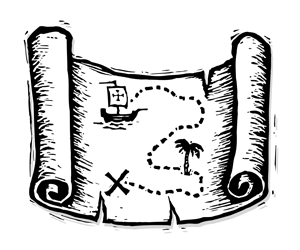
|
|
|
|
|