BILLING QUESTIONS AND ANSWERS
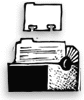
|
|

|
GUARANTEED
GREAT IDEAS!
How to get the most out of
Clients & Profits reports
Eliminate the small problems. Use
the Accounts Receivable Aging report to keep track of which
clients pay on time and which ones don’t. Find out
the problem. It may be as simple as an incorrect address
or contact. Try e-mailing the invoice as a PDF file to
eliminate the delivery time. A small change in your billing
process could get you paid a lot sooner.
Keep the cash flow flowing. Print
your cash flow reports often to help you
better plan for future incoming and outgoing
cash needs. You can change the date range
to whatever works best for you.
Leave no cost unbilled. Use
the Billing Hot Sheet to find jobs
with unbilled costs. Your billing
workflow prints at the top of this
report to make sure you don’t
miss a billing step.
Take the whoops! out of WIP. Run
the G/L Accrual (Costs by dGL) report
to show you which vendor costs are
unbilled. This report gives you a
detailed look at unbilled outside
costs, which then become the basis
for your WIP accrual entries.
Speedy approvals. To
have an A/R invoice approved internally
before sending it to the client,
e-mail a Billing Preview of the unposted
invoice as a PDF file to the person
for approval. The Billing Preview
can be be used internally so that
adjustments can be made before the
invoice is posted.
Utilize billing status codes. Since
job lists, job summaries, and work
in progress reports show jobs by
billing status, your accounting staff
can print their own pre-billing reports
without interfering with the production
department’s job tracking since
it’s completely separate. The
auto-bill feature can use billing
status codes to automatically create
invoices for all jobs with a billing
status of ready to bill.
|
|
Q.
Can I bill more than one job at a time?
Yes. With Auto-bill, you can bill all jobs with unbilled tasks within
a certain status code range that you determine. Once the A/R invoices
are added, you’re free to add amounts, delete amounts, or delete
entire invoices if necessary. When ready, many invoices can be posted
at one time as well.
Q. How do I pass along a credit from a vendor to a client?
Add a credit A/P invoice for a job in the amount you’d like to
credit the client account. The next time you bill that job, the credit
is included automatically in the amounts billed, unless the credit creates
a credit balance on a task. If a task has a credit balance, it is not
automatically billed. But you can choose to bill it.
Q. How do I credit a client without a credit A/P invoice?
If there’s no actual credit cost to bill, you can add an A/R invoice
with a negative amount. When posted, a credit A/R invoice reduces the
client’s outstanding balance.
Q. Can I show my client less details on an A/R invoice?
Yes. You have a number of different printing options for A/R invoices
(and estimates, too) besides printing individual task amounts. Roll up
some tasks into other tasks to care
|
|
fully craft what a client
sees printed. The option to “show group totals only” suppresses
individual task amounts and prints one total for each group. To
show even less detail, choose the “grand total only” option,
which suppresses tasks and groups so the invoice prints with only
a single billed amount for the job.
Q. Can I bill more than one client for a single
job?
Yes. Use one job ticket to track all outside costs, time, and expenses
associated with the work. At billing time, add as many A/R invoices as
you need to bill the job to whichever clients you like. When adding the
A/R invoice, the client associated with the job appears but can be edited
to any client in your database. This ability is useful in co-op billing
situations. Use estimate or progress/final billing types, edit the percentage
to bill, and let C&P do the math for you.
Q. Can I edit amounts on an unposted A/R invoice?
Yes. If you’ve billed a task and decide to remove it, highlight
the task and click the Remove Amount button. The task and all the billed
costs associated with it are removed from the billing. If you want to
edit individual billed costs, use the billing worksheet after editing
amounts on the A/R invoice. (See article “Inside the Billing Worksheet,” page
3.)
Q. How can I submit an idea for a report I think should
be in C&P?
Submit your idea to our on-line wish list here.
|