|
|
|
WORKING SMARTER EVERY DAY

|
|
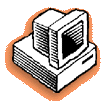
|
|
7 WAYS TO CUSTOMIZE
INVOICES IN CLIENTS & PROFITS
1. Change the heading "Invoice" to "Billing" or "Summary" or
some other title that's clearer to your clients.
2. Pick a cool font (but use trial-and-error to find the one
that looks best).
3. Change the invoice's margins to fit your fancy letterhead.
4. Paste any PICT file (or .BMP file in Windows) into the invoice's
logo field. You may not need to print on letterhead!
5. Rearrange job tasks into easy-to-understand categories (i.e.,
Creative, Production, Out side Costs, etc.) by using the Group
and Sort fields.
6. Combine several tasks together using the Roll-up option.
7. Combine different job billings onto the same invoice using
the multi-job billing invoice type. It's especially useful for
clients with dozens of small jobs billed together.
How to make these changes: The invoice heading, logo, and disclaimer
are system preferences, and are changed by choosing Report Options
from the Setup menu. Group and sort are task settings, which
are copied from a job ticket when it's billed. They're customized
on invoices by double-clicking on an A/R line item. To change
the invoice's fonts, choose Report Fonts from the Utilities menu. |
|
By Mark
Robillard
Getting paid should be easy, but it's one of the more troublesome jobs
in agencies today. The solution is having the right information at your
fingertips when you need it. With a tool like Clients & Profits,
it's easy to see which invoices are late or which clients have the highest
balances.
Fortunately, Clients & Profits tracks unpaid
invoices and client balances automatically, so no manual spreadsheets are needed.
It prints reports showing who owes you money, then prints statements listing
each client's unpaid invoices. You can even reprint invoices quickly and easily
for those clients who seem to always lose their copies.
As long as the invoice has a balance, it appears
on client aging reports. There are two A/R aging styles: the invoice aging and
the account aging. The invoice aging report shows unpaid invoices in detail,
sub-totaled by client. This report is helpful to see how many invoices a client
hasn't paid. The account aging shows only client balances. It's a better "snapshot" of
your clients' unpaid balances since it doesn't show invoices. You choose the
aging periods, so you'll see aged balances in 30-60-90 day (which is customizable)
intervals.
|
|
Client
statements help remind them that they owe you money. Statements
show overpaid invoices as well. They can show unpaid invoices
only, or list all of the client's invoices and payments for a
period of time (it looks similar to your VISA bill). As an option,
the invoice's job number can appear on the printed statement
to help jog the client's memory.
A statement can also be used as a cover sheet for
a client that has dozens of invoices each month. Print the statement for the
selected client, then staple it to the batch of printed invoices. It saves the
client time, since the statement shows the total amount due.
Entering a client's payment is easy. Clients & Profits
automatically applies a payment to the oldest invoices first (which you can change).
When the payment is posted, invoices are removed from the aging report and the
client's account balance.
Mark Robillard developed Clients & Profits
and is a co-founder of Clients and Profits, Inc. |
|
|
|
|
|
|
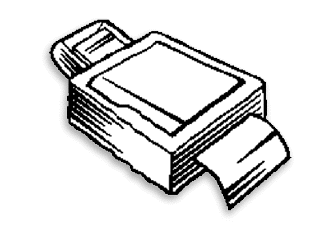
|
|
|
|