

|
|
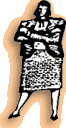 |
GUARANTEED
GREAT IDEAS!
Productivity
Tips from Real
Clients & Profits Users
These Clients & Profits
users share their tips on how they've increased productivity:
Compare estimated
vs. actual hours "Because we estimate our hours,
each staffer knows what they're accountable for," says
Ann Adams of J. Skokes. "We compare hours when a
job nears completion to make sure its on track. And
if it looks like an element of the work may get out
of hand, we remind staff to stick to what was agreed
to. It's made us work smarter."
Must be My C&P! "Use
My C&P to capture production team time [and
account exec time from the road] entered daily,
says Roxanne Cowan of Rutherford Bolen Group. "We can
close a job and bill it much earlier than before. And
it's improved our cash flow, too!
Investigate consumption
of billable hours "We print the Monthly Client
Time Summary productivity report to show which clients
are using up all of our billable hours," says Susan
Ackman of Fraser Wallace Advertising. "Then we print
the Client vs. Client profitability report to analyze
if they are generating the revenue to back it up."
Use on-line estimating "Working
with clients means many changes to estimates," says
Allen Corley of WarrenCreative +. "With Clients & Profits,
adding and revising estimates is quick , easy and saves
time while maintaining estimate accuracy. And that's
time we can and do spend producing more work."
Do more for the
more profitable clients "Our clients especially
like seeing how much time we've worked on their behalf
and not billed them for," says Lane Newsome of The
Burris Agency. "We can afford to do more for clients
that are giving us a great return, and C&P shows
us who those clients are. For clients that aren't,
we work together deciding what to do: either increase
their retainer amount or cut back on some work for
the present. We use C&P documentation to back
up our position, then arrive at a mutually-agreeable
solution." |
|
Q.
What's the best way to ensure that everyone is adding their time
throughout the week?
The best way is to first determine how many hours
you wish each staffer to account for. Then, add planned hours
into each staffer's Staff file. Each work day can have its own
planned hours to accommodate individual work schedules. Once
planned hours are added, use the General productivity reports
throughout the work week to quickly determine who is up to date
on time keeping and who needs some encouragement to do so.
Q. How can I track the time we spend recruiting new
business?
To track time spent pursuing new business, add
a generic "New Business" client to your database. Then, add
a new job ticket for each pitch. Identify the potential client's
name in the job's name and add their address into the job's
estimate options. Add all time and outside costs as work progresses.
If you don't get the client, close the job. You'll have a detailed
record of each failed pitch. If you get the client, move the
job and its costs (by renumbering), to the newly-added client.
Perhaps you'll be able to recoup the costs.
Q. Is it important to track our overhead time?
Tracking overhead time is the only way to account
for each staffer's full day. Not every minute is spent on client-related
work.
|
|
A designer might redesign
your shop's logo and letterhead. Your shop may move its location
which means everyone will spend time helping in some way with the
move. To track overhead time, add your shop into your database
as a client. Then, add at least one job ticket to track lunch,
sick and vacation time. You'll probably add even more job tickets
for different in-house projects. When you do, you'll have all the
reports you print on your clients available to be printed for your
shop, as well.
Q. How can I quickly see if our shop is achieving
its billable goal of 70%?
A report that summarizes billable and unbillable
time is the Billable/Unbillable Time Summary. If your shop is
tracking overhead time as well as client time, print this report
to monitor what percentage of time is billable.
Q. How can I start charging for overtime and track
overtime hours?
Each Staff file can contain an overtime cost
and billing rate. Once those rates are added, any time entry
can be marked as overhead by clicking the overtime checkbox.
It's labeled as "OT". Instead of calculating at regular rates,
the selected time entry uses the overtime rates. Overtime entries
are marked with an asterisk on reports that show all time. There's
also a report in General productivity devoted to overtime, providing
an easy way to monitor overtime entries.
|