Free help: USER GUIDE
Home > Clients & Profits X User Guide > Setup > Modifying Report Fonts

|
Clients & Profits X Online User Guide |
The Modify Report Fonts window lets you customize the font used by Clients & Profits reports
All reports (except for the traffic and detailed job summary reports) were designed to use the same font, so changing the font affects everything you print. You can choose virtually any font in your system. Although your system may contain hundreds of fonts, nearly all Clients & Profits reports and forms are composed in the same font (Helvetica by default).
Once you change the report font, everything you print will appear in that style -- for better or worse. Some styles look better than others on estimates, invoices, and reports. Before changing the font on everyone’s system, be sure to test several different reports, forms, and lists. Make sure that they look they way you want them to.
Changes made to reports affect your copy of the Clients & Profits software only. Also, these settings are replaced each time Clients & Profits is reinstalled. You’ll need to make any changes over again after reinstalling the software for any reason. However, updating via the built-in Software Update does not change your font settings.
To change your report fonts
1 Choose Setup > Customize Reports.
2 Click the Modify Font Table link.
The Modify Font Table window opens, listing the fonts found in your system in one table and Clients & Profits' reports fonts in another table. All reports are designed with font #3, expect for some traffic reports which use a narrow font #6. Some estimates use font #5 and #6 for headings and labels.
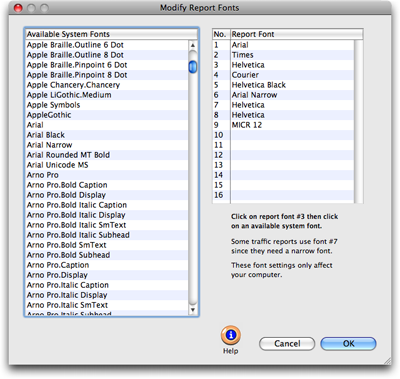
3 Click on report font #3 to select it (which is Helvetica by default) then click on any font in the Available System Fonts table.
Clicking on a font in your system assigns it to Clients & Profits. Any font can be used on printed reports. Some exotic fonts have widely varying widths and heights that may not fit well with how certain reports are designed. It’ll take some trial-and-error to find the one that looks best to you.
4 Click OK to save your font settings.
Any report you print now will appear in the newly-selected font.