Free help: USER GUIDE
Home > Clients & Profits X User Guide > Accounting > Add Expense Report

|
Clients & Profits X Online User Guide |
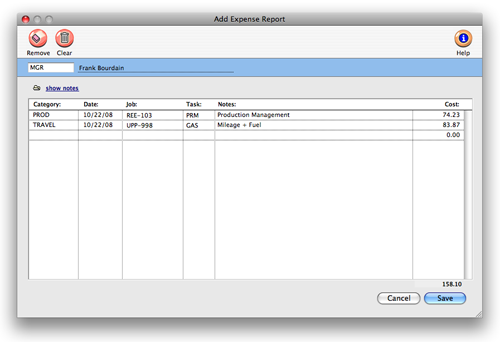
Anyone who has access
privileges to expense reports can add expense entries
The Expense Reports lets you find and review
daily expense reports entered by the company’s employees.
The window lets you see your own expense reports as well as those
entered by other staff members. For each daily expense report
you’ll see its expense entries, including category, job,
task, cost amount, and description.
To add an expense report
1 Click the add button.
The Add Expense Report window will open so you can begin entering
data.
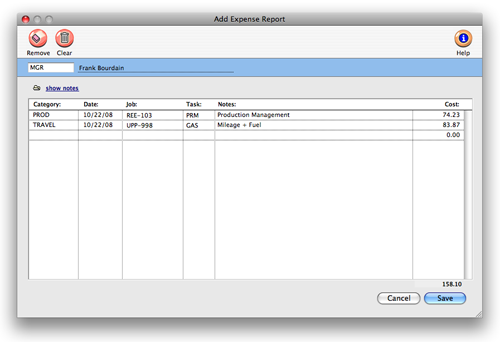
2 Enter the category, date, job, task, notes (description), and
cost.
The category is a name you have chosen to define the type of expense,
such as tolls, lodging, or other incidental costs. Expense report items
can be charged to any job and task, including quantities, so they’ll
appear on job cost reports -- and client invoices. Click "show notes" if the notes description is longer than the provided space. A window will pop up allowing more text to be added.
3 Continue entering expense items until everything
is added, pressing tab to move from field to field.
4 Click Save.
See also:
Reimbursing employees for expenses
Edit an expense item
Approving expense reports