Free help: USER GUIDE
Home > Clients & Profits X User Guide > Accounting > Adding Media Accrual Invoices

|
Clients & Profits X Online User Guide |
Media accrual invoices complete a WIP (i.e., work-in-process) accounting procedure that started with the client’s media billing.
Tracking media accruals automatically is complex and requires accurate entry of both media billings to clients and media invoices from vendors.
The process doesn’t happen unless the “automatic WIP accruals” option is checked in your accounting preferences. Once enabled, Clients & Profits creates accrual entries from media billings for the media’s estimated cost, then reconciles those entries with the actual costs from the vendor’s invoices -- the media accrual invoices. This feature automatically tracks the value of media accruals on your financial statements. For more information, see the Media Accruals FAQ.
If the automatic media WIP accrual option is unchecked in your accounting Preferences, media accrual invoices can’t be added.
Before media accrual invoices can be entered, the insertion order or broadcast order must be pre-billed.
|
|
|
|
|
Learn more about adding media accruals
in this Clients & Profits classroom video training
session. Running time: 3:10 |
|
|
|
To add a media accrual invoice
1 From the Accounts Payable, window, choose Edit > Add New Invoice > Media Accrual Invoice.
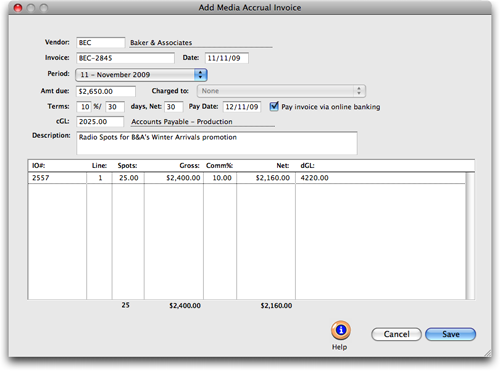
2 Enter the invoice’s vendor (i.e., publication or station), number.
3 Enter the invoice number and date from the printed invoice.
4 Choose an accounting period from the pop-up menu.
The current accounting period (from Accounting Preferences) is entered automatically, but can be changed by choosing a period from the pop-up menu. Any unlocked accounting period can be chosen, giving you the flexibility to match up the media’s cost with the client’s media billing, if needed.
5 Enter the vendor’s payment terms, especially the pay date.
The payment terms are copied from the vendor account, but can be changed. If the vendor offers an early-payment discount, be sure to enter its percentage and days to pay; the A/P aging and cash flash reports will calculate the invoice’s discounted balance automatically. The pay date is day on which you’ll schedule this invoice to be paid.
6 Enter the invoice amount due and its credit (i.e., liability) G/L account.
The invoice total is amount you’re being charged by the vendor, including sales tax and shipping but not commissions or early-payment discounts. The credit G/L is your media payables account. If you have a separate AP liability account for Media Payables. Each vendor can be setup with a different AP account that will be used instead of the default account in Preferences.
7 Enter the insertion order or broadcast order number for the first cost amount.
If you’re not sure about the order number, press Tab to open the PO lookup list. The lookup list shows only the vendor’s open orders. Double-clicking on an insertion or broadcast order copies it to this media invoice.
8 Enter the insertion order or broadcast order’s line number.
The line number is entered automatically as 1, meaning the first line item from the insertion order. The line number is important, because it points to the exact line item on the order. It’s the only way to reconcile orders with many line items.
If the purchase order wasn’t pre-billed, you’ll get this message:
Only pre-billed insertion or broadcast orders can be reconciled by media accrual invoices.
9 Enter the number of spots that ran for this order line item.
For broadcast orders, the quantity of spots that actually ran is compared with the quantity ordered. The broadcast order keeps track of the number of spots over and under the plan, which can be summarized on reports then billed or credited to the client. For print insertion orders, leave this field empty.
10 Enter the spot’s total gross amount, commission percentage, and net amount.
The gross amount is what the client was billed for the media buys. The commission percentage is used to calculate the spot’s net amount, which is the amount your agency will pay for these ads.
11 Enter the cost of media dGL, or debit account.
The media cost account is copied from Preferences, but can be changed.
12 Repeat steps 7-11 for the invoice’s remaining line items.
13 Click Save.
Once the invoice is posted, the media’s cost will be debited to the media cost account and the invoice’s total will be credited to Accounts Payable. In addition, entries will be posted to the media WIP accounts, reversing the accrual JEs posted from the media billing.