Free help: USER GUIDE
Home > Clients & Profits X User Guide > My > Sales Scripts

|
Clients & Profits X Online User Guide |
The Sales Call Scripts window lists all of your follow-up call scripts, as well as provides fields to enter new scripts
The Sales Call Scripts window is used to add
new scripts and edit existing ones. All of the existing call
scripts are listed in the Script Name column, while the script
description and contents appear in the fields on the right.
The sales call scripts added here can be scheduled into sales campaigns. With
online approval and effective dates, there’s no danger of using a script
that isn’t ready or is past its prime. When a sales call script is added
for a client contact, the script will be printed for distribution on the appropriate
date.
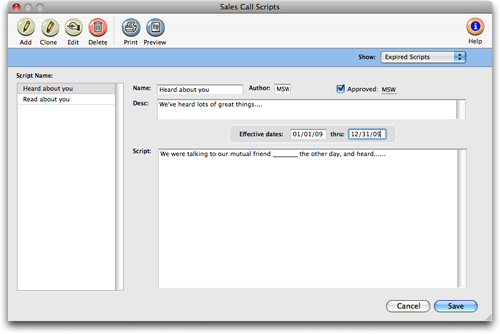
The call script name is used to identify it when adding it to a campaign, so
make sure it is meaningful. The description, a brief summary of the script,
appears when scheduling campaigns so you can be sure the correct call script
is being added.
How to add a follow-up sales call script
1 Click on the call scripts link in the Sales>Maker window.
2 Click the add toolbar
button (or choose Edit > Add Call Script).
3 Enter a name for this script.
The call script name should be meaningful and help to easily identify it for
scheduling later on.
4 Enter the author’s initials.
Clients & Profits X will automatically enter the initials of the person
entering the call script, but it can be changed.
5 Enter a description for the call script.
The description should provide more detail about the script, such as what type
of client the call scripts is designed for or any special instructions or cautions.
When scheduling the sales call script as part of a campaign, the call script
description will appear underneath the campaign name so you can be sure that
you are adding the correct one.
6 Enter the call script’s effective dates.
The effective dates provide a reference as to when the call scripts should
be used (or not used).
7 Enter the sales call script.
The sales call script prints out exactly as it is typed in, so if you want
to leave room for jotting down notes during the phone calls, enter a few hard
returns between each script section.
8 Click the approved checkbox, if the script is ok.
Clients & Profits X will automatically add the initials of the person who
checks the box.
9 Click Save to save this new sales call script.
To edit an existing sales call script
1 Select the sales call script to edit from the list of scripts on the left.
Clients & Profits X will default to show only the current sales call scripts.
If you would like to view and edit expired scripts, click on the Show pop-up
menu and choose Expired Scripts.
2 Click on the edit toolbar
button, and begin editing.
3 When your changes have been made, click Save.
The changes do not affect previously scheduled follow-ups; only those scheduled
after the edit are affected.
To clone an existing sales call script
1 Find the sales call script that you wish to clone, then
click on the clone button.
Clients & Profits X will default to show only the current sales call scripts.
If you would like to view and clone an expired script, click on the Show pop-up
menu and choose Expired Scripts.
The description and follow-ups are cloned, as well as the approval and effective
dates.
2 Enter the new sales call script’s name, as well as
any other changes.
3 Click Save to save this new sales call script.
Follow-ups scheduled using the original sales call script are not affected
by cloning.