Free help: USER GUIDE
Home > Clients & Profits X User Guide > Setup > Sales Tax

|
Clients & Profits X Online User Guide |
Clients & Profits X features a complete sales tax accounting system.
The sales tax system features two different sales taxes, support for client-based sales tax rates, and a sales tax report that shows tax billed by county (or other tax jurisdiction). Sales tax is summarized on an accrual basis, so invoices will appear whether they’re paid or unpaid.
Most sales tax rates are set by client. Each client account can contain two different sales tax rates, each with their own default sales tax liability account. The system’s sales tax settings are copied to new clients as they are added, automatically. The client’s sales tax settings can be changed anytime, without affecting old invoices.
The names of the sales taxes you collect are customizable. Sales tax rates can have up to 4 decimal places. They are entered as numbers, not percentages (e.g., a 7 1/2 % sales tax rate would be entered as 7.500 and not .075).
Sales tax is based on the client’s job tasks. Each job task can be marked as taxable or non-taxable. When a job is billed, the sales tax settings are copied from the job tasks to the invoice -- along with the client’s sales tax rates and liability accounts. If the job tasks are taxable, sales tax will be calculated when the invoice is posted.
If a client has no sales tax rate, all work for the client will be considered “non-taxable” unless the invoice is entered otherwise.
To change your sales tax settings
Sales tax settings can be changed anytime. Since these settings affect all users, it’s best to make these changes when no one is using Clients & Profits; if so, you’ll experience record locking until each user saves whatever it is they’re working on.
1 Choose Clients & Profits X > Preferences (Mac) or Setup > Preferences (Windows), then select Sales Tax from the list on the left.
The Sales Tax Settings window opens.
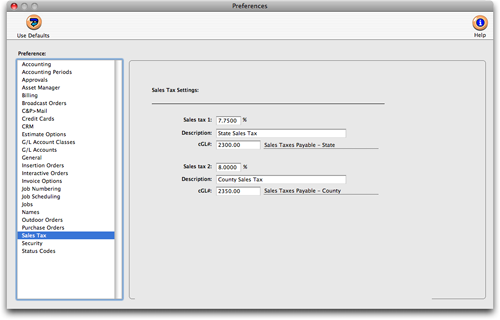
| Sales tax preferences. The standard sales tax rate is copied from Preferences to new clients. Since each client may have different sales tax rates, you can customize the client’s rate without affecting other clients -- or these rates. The sales tax description appears on printed estimates and invoices. Sales tax will credit a liability account in the General Ledger with A/R invoices are posted. |
3 Make your changes to the default sales tax settings. When you are finished, simply close the window and the changes you've made will be saved.
The name of each sales tax can be customizable. Changing the name applies to all clients, tasks, and invoices -- although the sales tax rates can vary from client to client.
Clients & Profits X features a complete sales tax accounting system. Since sales tax is an agency-wide setting, these preferences are copied automatically to all users.
To print a sales tax report
The sales tax report is based on posted client invoices. The report is printed from Accounts Receivable, and can be printed for any period.
1 Choose Accounting > Accounts Receivable.
2 Choose File > Print A/R Reports.
3 Click the Summaries report heading.
4 Enter a range of dates, then choose an accounting period.
5 Select the Sales Tax report, then click Print.
To print the quarter’s sales tax report, enter the beginning and ending dates for the quarter then choose All Periods from the Periods pop-up menu.
Sales tax is summarized on an accrual basis, so invoices will appear whether they’re paid or unpaid.