Free help: USER GUIDE
Home > Clients & Profits X User Guide > Production > Edit Change Order

|
Clients & Profits X Online User Guide |
Change orders document changes made to a job’s estimate after it has been authorized.
They prevent potentially costly
misunderstandings between the agency and the client
when a job has gone over budget.
|
|
|
|
|
Learn how to add and edit change orders for job tickets
in this Clients & Profits classroom video training
session. Running time: 4:40 |
|
|
|
To edit a job’s change order
1 From the Change Orders window, select the change order you wish to edit, then double-click. Or click the Edit button, or choose Edit > Edit Change Order.
The Edit Change Order window opens, listing the selected change order's details.
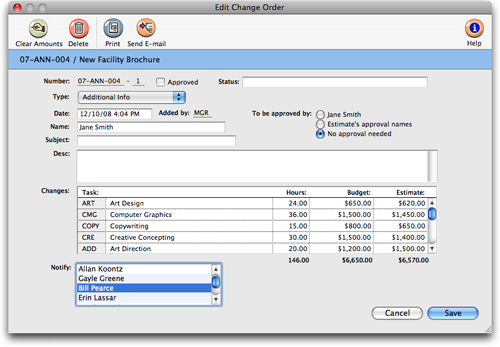
2 Make any necessary changes, then click save.
Unapproved change orders can be freely edited. Everything on the change order, except for the number, can be changed. You’ll be prompted to reprint the change order each time it’s edited.
Unapproved change orders can be deleted anytime by selecting the change order in the Change Orders window, then clicking the Delete button. Deleting a change order deducts its amounts from the change order totals on job tasks. An approved change order can’t be deleted.
Approved change orders. When a client signs off on a change order, it can be marked as approved in Clients & Profits X. Approved change orders can’t be changed, keeping your job costs accurate. |