Free help: USER GUIDE
Home > Clients & Profits X User Guide > Setup > Adding & Editing G/L Accounts

|
Clients & Profits X Online User Guide |
New accounts can be added to the Chart of Accounts any time during the fiscal year. Once an account is added, it’s available to anyone in the agency to see and use it
The Clients & Profits X chart of accounts is completely customizable. You can have as few or as many accounts, depending on your company's needs. Each account has an account number and name that will be seen throughout the program and on reports. Accounts are added for various classes, and can be setup for a sub-class, profit center, or department. You can even assign a category to your accounts to use it on special cash flow and ratio reports. Some accounts should be added as control accounts or checking accounts. Control accounts will be used by the Auditor feature in the General Ledger to keep your financials in balance. And if you want to write checks in the program, at least one account must be added as a checking account.
To Add a new account
1 From the Chart of Accounts window, click the Add button.
The Add Account window opens.
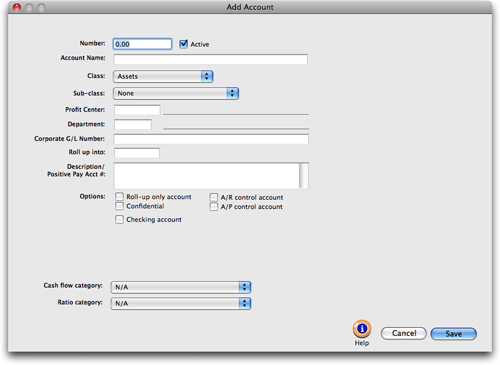
2 Make your changes, then click Save.
Number The account number can contain up to 6 digits plus a 2digit dept. number. They’re customizable, but can’t be changed once the account has a balance. Active accounts appear everywhere. Making an account “inactive” prevents it from being used for new work. Inactive accounts will appear in the Chart of Accounts window and the lookup list with an “*” next to it.
Active Inactive accounts will not appear on the Chart of Accounts lookup list. Only accounts marked as active can be used on new work. If an inactive account is hand typed into an account number field, C&P will prompt the user to use another account.
Name The account name is a short description of the account’s purpose.
Class Each account belongs to a class (e.g., assets, liabilities, etc.). The class is used to organize accounts and determines what accounts are on the Balance Sheet and Income Statement.
Sub-class An optional subclass can be used for making subtotals on financial statements.
Profit Center An account can belong to a profit center by entering its number here.
Department An account can belong to a department by entering its number here. The dept. number is appended to the account number, so it can’t be changed if the account has a balance.
Corporate G/L Number Your Corporate ID# is used for exporting reports. If your agency is using Clients & Profits, but your higher G/L accounting is in your corporate system (common with many marcoms), reports that are exported match with this G/L number.
Roll up into Several like accounts can be combined together by entering a roll-up account here. When financials are printed with the rollup option, only the roll-up accounts will appear. It’s an easy way to print consolidated reports.
Description The description explains where, when, and how an account should be used. It’s a great way to document your accounting procedures.
Options: Roll-up only accounts are used for display purposes on financial statements, and are only used for printing. They can’t be used otherwise. Confidential accounts are only available to managers, and can’t be seen or used by regular users. They are typically used for hiding private or controversial accounts (like profit sharing for officers, etc.) from lookup lists and accounting reports. Any vendor payable or client receivable account should be marked as a control account. They are used by the Auditor to verify that aging reports equal the balance sheet. Only accounts marked as a checking account can be used for check writing. Each account has its own check numbering series. The starting (or current) number is user-defined to match your check forms.
Cash flow category The cash flow category is used to sort an account properly on the Cash Flow report.
Ratio category The ratio category is used by the financials to calculate business ratios.
To Edit an account
1 From the Chart of Accounts window, click the Edit button.
The Edit Account window opens.
2 Make your changes, then click save.
To Delete an account
If an account is no longer needed, it can't be deleted if it has had any activity during the fiscal year, even if it has a zero balance. Instead, uncheck the account's active checkbox. Making an account inactive will prevent user's from entering it on new transactions. Also, inactive accounts will no longer appear on the Chart of Accounts lookup list. If you forget to delete an inactive account after is has no activity in the general ledger, the close year procedure will automatically delete all inactive accounts with no general ledger activity.