Free help: USER GUIDE
Home > Clients & Profits X User Guide > Setup > Accounting Preferences

|
Clients & Profits X Online User Guide |
Many fundamental accounting functions in Clients & Profits X are customizable
These options give you more control over how the accounting system operates. With these accounting preferences, you can enable or disable the General Ledger, client balances, vendor balances, and automatic media WIP entries. It also includes settings for standard billing rates, sequentially numbering journal entries and A/R invoices, and more. Normally, all of your accounting preferences would be enabled (i.e., the General Ledger, A/P, and A/R balances wouldn’t be disabled). So when would they ever be disabled? The General Ledger would be disabled if your company used a separate G/L accounting system and didn’t need to print financials from Clients & Profits X. The A/P balances would be disabled if your company didn’t pay its own bills (for example, if your department was part of a larger organization with its own payables accounting and checkwriting system). The A/R balances would be disabled if your company worked with in-house clients only, and didn’t track client payments. The names of your account classes (i.e., Equity, Income, etc.) are customizable, although most agencies don’t change them. You can change these names by choosing Account Classes from the pop-up menu after editing your Accounting preferences.
Selecting the disable G/L journal entries option prevents journal entries from being made while posting. If you don’t use the General Ledger in Clients & Profits X, then you don’t need journal entries. Disabling journal entries keeps your database from growing with unneeded data. It also makes posting faster, since there’s less work to do. Later, you can enable G/L journal entries anytime if you decide you need financial statements.
Selecting the disable vendor balances option keeps Clients & Profits X from maintaining up-to-date vendor balances. If this option is set, posting A/P invoices (or checks) won’t affect a vendor’s balance—its balance will always be zero. If you don’t need to track unpaid payables, use this setting. You can change your mind anytime—just use the verify/recover A/P account balances utility to recalculate your balances.
Selecting the disable client balances option keeps Clients & Profits X from tracking client account balances. If this option is set, posting A/R invoices (or client payments) won’t affect a client’s balance—its balance will always be zero. If you don’t need to track accounts receivable, use this setting. You can change your mind anytime—just use the verify/recover A/R account balances utility to recalculate the client balances.
Overtime hours may be set to the total number of hours worked before entries will automatically be marked as overtime.
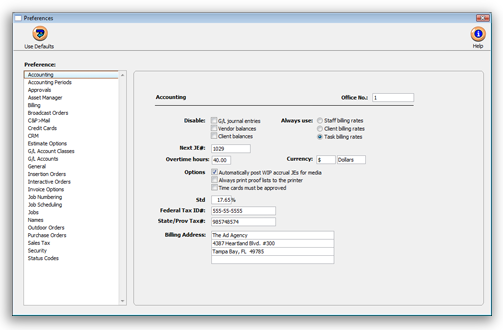
Setting default billing rates
The default billing rates setting determines which billing rate will be used throughout Clients & Profits X. The always use staff billing rates is a default, or standard, setting. The actual billing rate you’ll use can be changed for each time entry. Use this setting when your billing rates are primarily based on who does the work. Note: this cost rate is always based on an individual staff member. These settings can be changed anytime; if so, you’ll have the option to update existing job tasks.
Select always use client billing rates when your billing rates are primarily based on the client, not who does the work. Since each client can have many difference billing rates (based on different job tasks), the billing rate on a time entry can vary. In any case, the staff billing rate will be ignored.
Select always use task billing rates when your billing rates are primarily based on an individual job task, not who does the work or the job’s client. The billing rate is copied from the Task Table to new job tasks when they are saved, but they can be easily changed (double-click on a job task in the Job Ticket window). When a time entry is added, the billing rate will be copied from the job task only. The staff and client special rates will be ignored.
Enabling automatic media WIP entries
If your shop handles a lot of broadcast media, then clients are typically billed in advance. Media invoices are created automatically from broadcast orders, either from one order or in batches by client. When media invoices are posted, they can create media work in progress accruals automatically.
Media accrual journal entries are posted with the media invoices. These entries debit a special media WIP account in the General Ledger, which appear on your financial statements. These accruals automatically account for the estimated cost of the media being billed. Both the Balance Sheet and the Income Statement show balances from the media WIP accrual accounts.
Later, when the vendor’s invoice finally arrives, it is added into a special Add Media Payables window in Accounts Payable. The media payables window prompts the user to enter the broadcast/insertion order number, which is used to reconcile the media buys. When the media payable is posted, reversing media accrual entries are created automatically. The actual media cost appears on the Income Statement, while the media accrual total on the Balance Sheet is reduced.