Free help: USER GUIDE
Home > Clients & Profits X User Guide > Setup > Emailing PDFs

|
Clients & Profits X Online User Guide |
For clients or shops that like to have change orders e-mailed to them, Clients & Profits X allows you to email a change order as a PDF file.
Change orders are better than printing a revised estimate, since it doesn’t remind the client of the job’s total cost. Clients see only the change order amount. A change order doesn’t affect the job’s original estimate, either. Instead, a separate change order amount is tracked for each job task.
Before you can email a change order to a client, you must make sure C&P>Mail is turned on in preferences. Click here for instructions on using C&P>Mail.
Once C&P>Mail is properly set up, it is important to ensure that users have the proper access privileges required to email Change Orders to clients.
1 Choose Setup > Users, Access and Passwords to open the Clients & Profits X Users window.
2 Select the Users you wish to grant access to emailing change orders for.
3 Select Click the General tab. Near the bottom of this window, change the option for "can e-mail reports" to "Anyone, anywhere".
Close this window, and your changes will be saved automatically.
To email a Change Order
1 From the Job Tickets window, click the change orders link.
The Change Orders window opens.
2 Click the Send E-Mail button.
The Send E-Mail window opens, prompting you to enter details for the email, including the subject, body, and recipients.
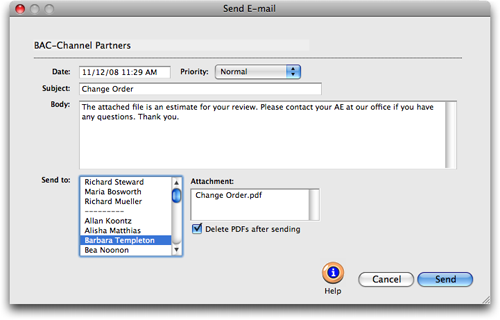
Clients & Profits X will automatically save a PDF of the change order to your hard drive unless you select the "Delete PDFs after sending" checkbox.
3 Make your necessary changes then click Send, and your email will be on it's way to the client.