WORKING SMARTER EVERY DAY
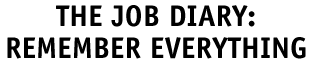
|
|
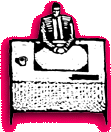
|
Six Slick Account
Management Reports
Knowing and reviewing
the right reports makes all the difference between
being proactive with clients and staff or letting
details slip through. To successfully manage their
client accounts, AEs often use these reports:
AE List by AE/Team: Shows the
percentage of estimate remaining for
each job and a subtotal for each client.
With each job’s production status
identifying where a job is in its development,
AEs can take action if a job is about
to go over estimate.
Client Time by Task: Quickly
review all time entered for
each client subtotaled by task.
See how staff time was spent
on each client for a given
date range. Individual time
entries don’t appear on
this report, so you get the
big picture overview
Job Billing Worksheet by AE: A prebilling report that shows
important dollar amounts for AEs to review before determining
what’s to be billed. There’s even a designated area
for AEs to write amounts to be billed or instructions to the
biller.
Work To Do for AE/Team: A scheduling report
that shows AEs all scheduled work for their clients.
No more tracking down the traffic manager to
learn who’s doing what and when.
AE Client Invoice Aging: An
accounting report that shows
outstanding Accounts Receivable
invoices for an AE’s clients.
No more tracking down the business
manager to find out who has
paid and who hasn’t.
Change Order by AE: With
changes happening quickly on
jobs, this report tracks what
the changes are and whether
or not they’ve been approved
by clients.
|
|
By
Danni Sandroni Smith
Job diaries are the way to keep up to date on a job’s "happenings." Not
only does Clients & Profits track job activity and history through
automatic entries, AEs can also document meetings, changes, calls, etc.
by entering a manual job diary entry.
Recording every detail in the diary consolidates all information for
easy reference rather than trying to track down staffers or locate job
jackets to obtain pertinent job information. A diary entry shows when,
what, and who was involved with an activity and/or change. Added and
saved very quickly, they are sorted by the date they were added, by who
added the entry or took the action, and by what was done (also known
as their subject).
Also, as a staffer is adding their time card, any individual time entry’s
description can be automatically recorded as a diary entry. Taking this
action should be reserved for time entries that are in some way notable
or critical to a job’s development.
|
|
AEs
often need to review the diary entries they added themselves,
which is easy to do. In the Job Diary window, choose the pop-up
menu to show "user generated entries only." Entries made by
C&P are them temporarily hidden, showing only those added
manually.
A manual entry is sent via C&P email to any staff member, or even
to a client by typing their email address onto the cc: line, to immediately
inform them of the news.
Even document any mistakes that were made during the job. Reviewing a
job diary for any previously-made errors can help in preventing them
from reoccurring. Use job diaries to keep all job-related details, even
the ones you’d rather forget, in one, easily-accessible location--your
job tickets.
(P.S. Don’t forget about the Client Diary -- it’s great place
to track more general client information.)
|