SUMMARY: How to configure Windows Vista/Windows 7 to allow users full control of the Clients & Profits application. |
User Account Control (UAC) is a new security component in Windows Vista/Windows 7. When enabled, it does not allow full control of program files to any user other than the built-in administrator account assigned to a particular workstation.
If a Clients & Profits X user does not have full access privileges, they will see an error message similar to this every time they attempt to use Clients & Profits:
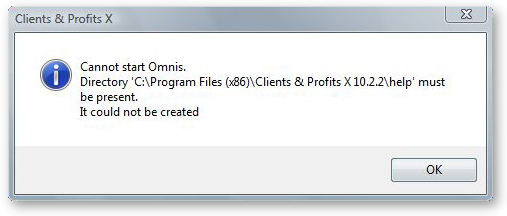
Because User Account Control is turned on by default in Windows Vista/Windows 7, it is necessary to give each user full access permissions to the entire Clients & Profits X 10.2 folder, which is located in the Program Files directory of each computer that has Clients & Profits installed.
Note: You will be prompted to enter your computers' Admin password during this process, please make sure it's available before proceeding.
To configure Windows Vista/Windows 7 to allow users full control of the C&P application
1 Use Windows Explorer to locate your "Program Files" folder. This folder will be named "Program Files x86" if you're using a 64-bit OS.
2 Right-click on the Clients & Profits X 10.2 folder, then select "Properties" from the pop-up menu.
The Clients & Profits X 10.2 Properties window will open.
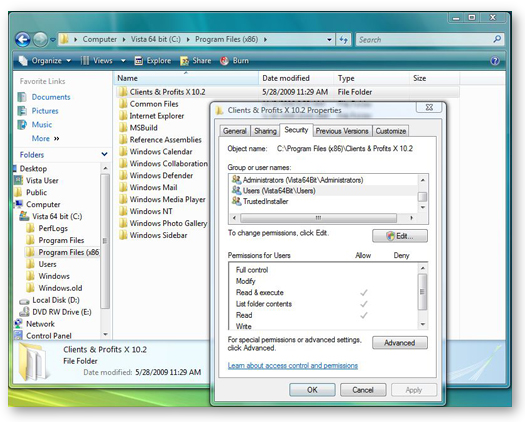
3 In the Clients & Profits X 10.2 Properties window, click on the Security tab, then click the edit button.
4 In the security pane, select "Users" from the "Group or user names" list. Then, in the "Permissions for Users" list just below that, select the "allow" checkbox for "Full control" option.
In most cases, your "Users" group will likely have your computer name in parentheses.
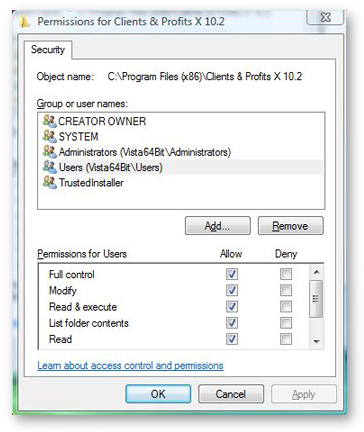
5 Click Apply, then click OK.
The Security pane will close.
6 To complete the configuration, click the OK button in the Clients & Profits X 10.2 Properties window.
Once this process is complete, start your Clients & Profits X application. The first time C&P X 10.2 is opened, you will see this alert:
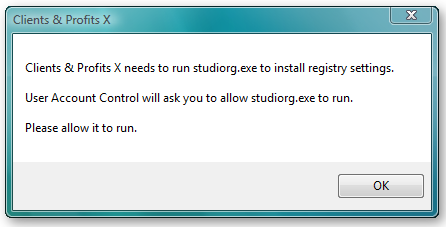
Simply click OK to allow the studiorg.exe program to run. This is a one-time procedure and is only necessary the first time you open Clients & Profits X 10.2 on Windows Vista/Windows 7.
If you wish to skip this entire process and turn UAC off instead, check with your system administrator.