See also:
Introduction
Troubleshooting flow chart + worksheet
How to troubleshoot damaged data
Database myths
Causes of data damage
How to repair:
How to export/import
Troubleshooting FAQs
Tips for preventing damaged data
Inside the database
Database size
Windows tips
|
Clients & Profits
features a built-in set of tools, called Database Utilities, for
checking, repairing, and tracking the growth of its database.
The Database Utilities tools let system managers check the integrity of the database's data files and then make the appropriate repairs on-the-spot -- before the damage gets worse.
 This guide only includes instructions for repairing a damaged database. A
complete description of the database tools in Database Utilities can be
found in the Database Utilities chapter of your Clients & Profits user
guide. This guide only includes instructions for repairing a damaged database. A
complete description of the database tools in Database Utilities can be
found in the Database Utilities chapter of your Clients & Profits user
guide.
Before Repairing a Damaged Database
Repairing a database can take many hours (rough estimate: 15 minutes per
megabyte) and can be run overnight unattended. Since fixing a damaged database
is a time-consuming and risky procedure, you’ll increase your chances
for success by taking these precautions:
 Back up
your damaged database. This is very important—there’s
a strong likelihood that something will go wrong when using Database
Utilities. If Database Utilities stops while it’s working, Back up
your damaged database. This is very important—there’s
a strong likelihood that something will go wrong when using Database
Utilities. If Database Utilities stops while it’s working,
then your database is definitely unusable. Making a safety copy of your
broken database lets you
restore it if something goes wrong.
 Reformat the database’s
hard disk or drive volume on the server. This is an important step,
too. In many cases, a damaged database is caused by a bad sector on the
hard disk of the server, and/or to a lesser extent, a bad hard drive on
a user's computer. If a damaged database is repaired on the same drive
or volume that caused the corruption, you’ll make the damage worse. Reformat the database’s
hard disk or drive volume on the server. This is an important step,
too. In many cases, a damaged database is caused by a bad sector on the
hard disk of the server, and/or to a lesser extent, a bad hard drive on
a user's computer. If a damaged database is repaired on the same drive
or volume that caused the corruption, you’ll make the damage worse.
 Make sure
no one is using Clients & Profits. Repairing a damaged database
is a single-user function, so no one can access it while Database
Utilities is working. The repair tool can’t be started unless
all other users have quit Clients & Profits. Everyone will have
to wait until the database is repaired before using Clients & Profits
again (be sure everyone’s been notified before you begin the
repair, so they have a chance to print any last-minute estimates,
job reports, invoices, etc.). Make sure
no one is using Clients & Profits. Repairing a damaged database
is a single-user function, so no one can access it while Database
Utilities is working. The repair tool can’t be started unless
all other users have quit Clients & Profits. Everyone will have
to wait until the database is repaired before using Clients & Profits
again (be sure everyone’s been notified before you begin the
repair, so they have a chance to print any last-minute estimates,
job reports, invoices, etc.).
 If
there’s any doubt about the server’s condition,
move the damaged database to a local hard disk on the fastest
computer available. Database Utilities is a very demanding tool. The amount of time it needs to repair your database depends on how fast the computer works. It requires a lot of power to work, so it'll finish sooner if you run it on the fastest Windows NT-based PC or Power Mac G5 you have. If
there’s any doubt about the server’s condition,
move the damaged database to a local hard disk on the fastest
computer available. Database Utilities is a very demanding tool. The amount of time it needs to repair your database depends on how fast the computer works. It requires a lot of power to work, so it'll finish sooner if you run it on the fastest Windows NT-based PC or Power Mac G5 you have.
 Never
run Database Utilities on a database from a workstation across
the network. You’ll stress the network’s
capacity for everyone, regardless of what they do, and leave
the database vulnerable to LAN errors. Never
run Database Utilities on a database from a workstation across
the network. You’ll stress the network’s
capacity for everyone, regardless of what they do, and leave
the database vulnerable to LAN errors.
 Disable
any background applications, screen savers, and backup programs. Some screen savers don't realize the computer is busy unless it senses someone typing on the keyboard. Since Database Utilities runs by itself without any help from the user, it is sometimes stopped by the screen saver. (If you don't know how to disable your screen saver or if you even have one ask your network administrator.) If a backup program, like Retrospect, is set to back up your drive at night, be sure to disable it until after the repair is complete. Or isolate from the network the computer on which you're running the repair. Disable
any background applications, screen savers, and backup programs. Some screen savers don't realize the computer is busy unless it senses someone typing on the keyboard. Since Database Utilities runs by itself without any help from the user, it is sometimes stopped by the screen saver. (If you don't know how to disable your screen saver or if you even have one ask your network administrator.) If a backup program, like Retrospect, is set to back up your drive at night, be sure to disable it until after the repair is complete. Or isolate from the network the computer on which you're running the repair.
 Inform
your staff not to disturb the computer that’s running
Database Utilities. The most common disaster when fixing
a broken database is caused by users who don’t realize
the computer is busy and turn off its power. Since this stops
Database Utilities, the database is trashed entirely. Make
sure everyone knows not to touch the computer until the database
repair procedure has stopped. Inform
your staff not to disturb the computer that’s running
Database Utilities. The most common disaster when fixing
a broken database is caused by users who don’t realize
the computer is busy and turn off its power. Since this stops
Database Utilities, the database is trashed entirely. Make
sure everyone knows not to touch the computer until the database
repair procedure has stopped.
 Make sure
there’s enough free space on the server’s hard
disk. You’ll need free space of about 30% of the
size of your database. Database Utilities uses this free
space to work; if it runs out of space, it will stop. So
if you have a 40mb database, make sure you have at least
75mb of space available. Make sure
there’s enough free space on the server’s hard
disk. You’ll need free space of about 30% of the
size of your database. Database Utilities uses this free
space to work; if it runs out of space, it will stop. So
if you have a 40mb database, make sure you have at least
75mb of space available.
To Repair a Damaged Database
1 Choose Setup > Utilities > Database Utilities
The Database Utilities window opens, listing the database’s data
files alphabetically by name.
2 Click on the data files you wish to repair
To select all data files, click and drag on the data file names. A selection
of data files can also be chosen by pressing down the Apple key (on a
Mac) or the Control key (on a PC) then clicking on a data file.
3 Choose Edit > Repair Selected Files.
Clients & Profits then prompts you about your backup copy of the
database—if you haven’t yet made one, click No, quit Clients & Profits,
then copy your database onto a Zip, CD-R, tape, or other backup
cartridge. You’ll need this backup copy in case the database repair
fails for any reason (if it fails or is canceled, the database will be
unusable and you’ll have to restore the backup). Once the database
is safely copied, repeat these steps.
4 Click Yes when prompted.
You’ll see a "repairing" progress message as Database Utilities is working, which shows the data file currently being processed and a count of the records that have been repaired. Don’t pay much attention to this count. It’s going to be many times higher than the actual number of records in the database (it's counting indexes and other internal information, not actual records). You’ll see the count increase as the data in a file is fixed. When one file is finished, the next file is started. As long as this happens, Database Utilities is working along properly. When Database Utilities is finished, a dialog box will appear letting you know that database repair is done.
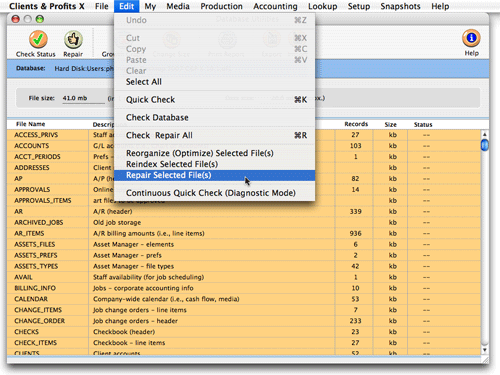
The repair tool in Database Utilities can check and fix some or all data files, depending on just how the database is damaged. Repairing a database can take many hours, and shouldn't be interrupted or else data could be lost.
Testing the Repaired Database
Be sure to test the database (e.g., print reports, add records, etc.)
before using it for new data. Try the things that caused problems or
didn’t work before the repair; if they work now, then the database
was repaired. If not, then the database is probably not usable (and will
need to be exported into a new database file).
Next Page: How
to Export/Import Damaged Databases |