|
|
|
WORKING SMARTER EVERY DAY
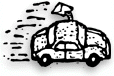
|
|
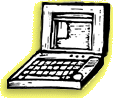
|
|
7 WAYS TO CUSTOMIZE
ESTIMATES IN CLIENTS & PROFITS
1. Change the heading "Estimate" to "Authorization," "Proposal" or
some other meaningful title.
2. Pick a cool font (but use trial-and-error to find the one
that looks best).
3. Change the estimate's margins to fit your fancy letterhead.
4. Paste any PICT file (or .BMP file in Windows) into the estimate's
logo field. You may not need to print on letterhead!
5. Rearrange job tasks into easy-to-understand categories (i.e.,
Creative, Production, Out side Costs, etc.) by using the Group
and Sort fields.
6. Combine several tasks together using the Roll-up option.
7. Show a different disclaimer for different kinds of jobs by
creating and using job types/spec sheets.
How to make these changes: The estimate
heading, disclaimer, and display options are
customizable for each job and is changed in
the Job Ticket window. The estimate logo and
margins are system-wide preferences, and are
changed by choosing Report Options from the
Setup menu. Group and sort are task settings,
and are customized by double-clicking on a
task in the Job Ticket window. To change the
estimate's fonts, choose Report Fonts from
the Utilities menu. |
|
By Mark
Robillard
Change is inevitable, right? It certainly
is when you're talking about clients and their jobs.
I don't
think I've ever heard of a job that didn't change from its original
estimate. The question always was: who pays? In the good old
days of retainers and fat media commissions, an agency could
(sometimes) afford to change a job--in the name of client relations--at
no charge.
But these days? Forget it.
Since
client changes are inescapable, what's the best way to not get
nailed? There are two choices: revise the estimate or add a
change order.
Revising
a Clients & Profits estimate is quick--just type in the
new amounts over the old ones. Clients & Profits makes
it easy to track revisions, since it numbers each revision
to an estimate automatically. When the estimate is printed,
you'll see the revision number at the top of the page.
Store copies of these estimates in the job jacket
and you've got a visual history of the job's changes. |
|
But estimate
revisions have a serious drawback: They remind the client (again)
of how expensive the job has become.
A better solution is a change
order.
Here's
how it works: you'll add a change order each time the client makes
a substantial change--even if it doesn't cost anything. The change
order only shows what the client wants changed, not the job's original
estimate. The printed change order even looks like the estimate,
as to not draw attention to itself. But it includes a signature
line to document the client's approval of the change.
Change
orders increase the job's budget and estimate, which your account
managers track on job summaries and job lists. Clients & Profits
will even combine change order amounts with estimates automatically
on client invoices, preventing lost income.
Mark Robillard developed Clients & Profits
and is a cofounder of Clients & Profits Worldwide |
|
|
|
|
|
|
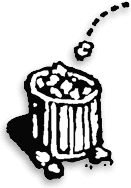
|
|
|
|