|
|
|
QUESTIONS AND ANSWERS
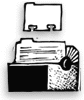
|
|

|
GUARANTEED
GREAT IDEAS!
How to get the most out of
Clients & Profits reports
Here are five tips to help you get
the most mileage from your Clients & Profits reports
Share reports with your clients.
Some reports in Clients & Profits are perfect
for sharing with clients, such as schedules, time
lines, creative briefs, and more. By bringing clients
into the loop, they realize that getting things
done on-time and on-budget is partly their responsibility
(If you use the My Clients & Profits! web server,
clients can view their own jobs online, too).
Stop being a data meister. One
you’ve identified which reports staffers
should see, ask them to print their own. You’ll
free up your time for more important work.
Use a PC to run long, complex reports.
Although Clients & Profits is made for both
Mac and Windows, complex reports with a lot of
number crunching run faster on a Windows-based
PC. In our testing, we found that most reports
ran up to six times faster on a PC than even the
fastest Mac because of Windows' superior data handling
(i.e., disk I/O). Visit our benchmarks
page for more info.
Print reports to screen instead of the
printer. You can save a forest by viewing
the reports on your monitor first, then sending
them to the printer. Over time you’ll build
a database full of historic information that can
be viewed as comparative reports for year-to-year
analysis. Once you get used to seeing reports on
screen, you may never use paper again!
Mirror your style with a new font.
If your agency uses a standard font, you can change
the font setting in Clients & Profits to your
shop’s signature font. (Remember to test
the new font, though, as some reports might not
print correctly when the font is changed.)
|
|
Q.
How do I export C&P reports to Excel?
Many of the reports in Clients & Profits are spreadsheet-ready. When
you print a C&P report to the screen, check to see if the Edit menu
is enabled. If so, choose Select All, then Copy. Open a spreadsheet and
choose Paste from the Edit menu in your spreadsheet program. The entire
C&P report is copied to the spreadsheet with columns maintained,
which now can be easily edited.
Q. Can I copy and paste just part of a report?
Yes. After printing the report to screen, click and drag your mouse around
the portion of the report you wish to copy. A dotted line appears around
what was copied. Choose Edit > Copy. Open a spreadsheet and choose
Edit > Paste. Only the portion of the report you selected copies to
the spreadsheet with the columns maintained, ready to be fine-tuned as
necessary.
Q. Can I convert reports to PDF files?
If you have Adobe Acrobat, you can convert reports to PDF. Follow these
simple steps from the online tutorial here.
Q. There are so many reports in C&P. Are there
printed samples somewhere?
The Clients & Profits web site includes an interactive database called
the Report-o-matic,
which sifts through more than 350 reports based on your job title (or
view all of them alphabetically in a list.) Clicking on the report name
shows a sample of the printed report, along with step-by-step printing
instructions.
|
|
Q. What does printing
a report to file do?
When you print a report to a file, it creates a PRN file, which can be
opened in a spreadsheet software and saved as a new document. The nifty
thing about printing to a file is that you can easily E-mail it to someone
and let them open it in their spreadsheet software of choice.
Q. How can I put my shop’s logo on estimates,
invoices, and POs?
You can add your logo to estimates, invoices, POs, IOs, and BOs using
the templates in the Preferences menu. The size of your logo is very
specific (795 pixels wide by 300 pixels high) and must be saved in either
PICT or BMP format. To paste your logo, choose Setup > Preferences
and choose the desired option (e.g., estimate, invoice, etc..). Click
inside of the logo field, then choose Edit > Paste from File. Find
your logo file. Click OK. Repeat these steps for each preference area
as needed. For more information, see the logo tech note here.
Q. How can I submit an idea for a report I think should
be in C&P?
Submit your idea to our on-line wish list here.
|
|
|
|