Free help: USER GUIDE
Home > Clients & Profits X User Guide > Media > Add Print Media Plan

|
Clients & Profits X Online User Guide |
![]()
Print plans can be created for many kinds of newspaper, magazine, periodical, or Internet-based media buys.
A print
plan is similar to a job ticket: it is opened for one client,
has a number to track it, can be changed many times as needed,
and printed for a client’s approval.
A print plan is made up of one or more media buys. A media space buy
is made for each publication that is part of the print plan. A print
media plan can contain dozens of space buys. Each space buy features
up to twelve different insertions for each month of the year.
The print media plan window shows the plan’s number, client, title,
budget, and space buys. For each space buy you’ll see its publication
code, publication name, ad/caption, gross cost, and the amount that’s
been ordered so far.
To add a print media plan
Print plans can be created for many kinds of newspaper, magazine, periodical,
or Internet-based media buys. A print plan is similar to a job
ticket: it is opened for one client, has a number to track it, can be
changed many times as needed, and printed for a client's approval.
1 From the Print Media Plans window, click the add button.
The Add Print Media Plan window opens.
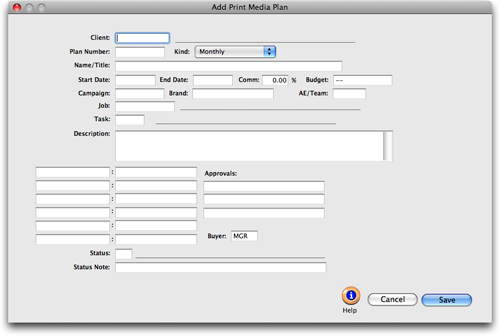
2 Enter the plan's number, client, title, budget, and space buys.
For each space buy you'll see its publication code, publication name,
ad/caption, gross cost, and the amount that's been ordered so far.
3 Click Save.