Free help: USER GUIDE
Home > Clients & Profits X User Guide > Media > Media Traffic

|
Clients & Profits X Online User Guide |
The Media Traffic window lets you view all space and time deadlines for buys on media plans, estimates, and orders.
The window lists two important deadlines for the media department: space closings and materials due. Anyone who needs to keep track of media should use Media Traffic, since it gathers together all of the shop's media deadlines -- making deadlines very hard to miss.
Space closings are taken from media plans and media estimates. They show the dates on which a media buyer has to place an order for a print ad, tv spot, radio buy, or other media buy in order make the issue or program.
Materials due are taken from the actual print insertion orders or broadcast order. They show the dates on which the ads themselves (i.e., the artwork, tapes, etc.) need to be received by the publication or station.
The window can show space closings and materials due by week for the next 30 days. The deadlines for each week are displayed separately. You can easily jump forward to upcoming weeks using the "show week" pop-up menu.
For better security, space closings and materials due can't be edited, deleted, or rescheduled from the Media Traffic window. To make changes to media deadlines, you'll need to change either the media plans, media estimates, or the media orders themselves.
|
|
|
|
|
Learn more about media features and the media traffic window
in this Clients & Profits classroom video training
session. Running time: 4:05 |
|
|
|
To see this week's media deadlines
1 Choose Media > Media Traffic.
The Media Traffic window opens, listing two things: space closings and
materials due.
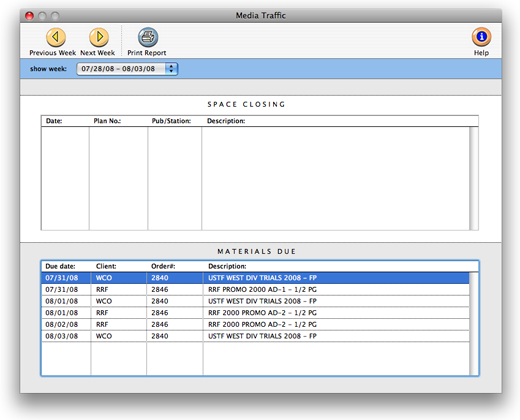
To see a different week's space closings and materials
due
1 Choose a week from the "show week" pop-up menu.
The selected week's space closings and materials due are displayed in
date order.
To print the Media Traffic report
A Media Traffic report can be printed showing the selected week's space
closings and materials due.
1 Choose a week from the "show week" pop-up menu.
2 Click the Print Report button.
The selected week's space closings and materials due are displayed in
date order.