Free help: USER GUIDE
Home > Clients & Profits X User Guide > Setup > Accounting Periods

|
Clients & Profits X Online User Guide |
The general ledger in Clients & Profits X manages twenty-four user-defined accounting periods. (C&P Classic X has fifteen user-defined accounting periods.)
Your fiscal year can start at the beginning of any month, for flexibility. Your fiscal year is set by entering the names of your monthly periods in the Accounting Periods preferences window.
Accounting periods are not especially related to any range of dates; this means your periods don’t have to literally start on the first day of each month. When a period begins and ends is based on how you work—and especially on when you close the month.
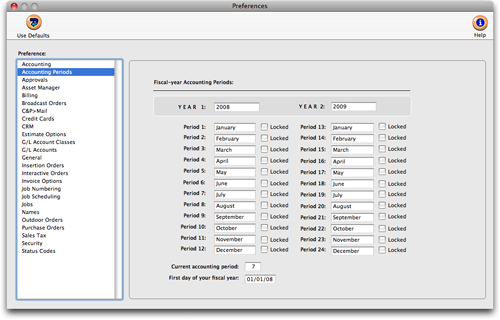
Accounting transactions (i.e., payables, checks, billings, etc.) post to the general ledger by accounting period, not the date. So the accounting period is impor-tant for accurate matching up your costs and billings.
The current accounting period is copied to new work automatically whenever you add a cost, billing, etc. To change the current period at the end of the month, simply enter a new period number.
Accounting periods can be selectively locked. A period is locked when you don’t want more work posted into it. Locking a period isn’t automatic; instead, it’s a management function that someone chooses to do.
The first day of your fiscal year is used by Clients & Profits X to exclude work from previous years on reports like the Client Budget Recap.
To set your accounting periods
A calendar-year based accounting system starts in January and ends in December. However, your fiscal year can begin at any month.
1 Choose Clients & Profits X > Preferences (Mac) or Setup > Preferences (Windows).
2 Choose Accounting Periods from the preferences list on the left.
| Setting the current period. Your current accounting period is not based on the date, so you’ll need to change it at the start of every month. It’s best to change it after the bulk of last month’s work is posted. |
3 Enter the names of your accounting periods.
4 Close the preferences window.
Be sure to enter the first day of your fiscal year, too.
To lock a period
Locking a period prevents accounting work from being added into a period that is closed. If a user tries to select a locked period, a warning message appears and the current period is chosen instead.
Locked periods apply to payables, checks, time sheets, receivables, client payments, and general ledger journal entries. Jobs are unaffected by the accounting period.
Your current accounting period can't be locked. Attempting to lock the current accounting period will result in an error stating that the current period can't be locked. Periods other than the current accounting period can be locked and unlocked by managers, as needed.
Remember, if you unlock a locked period then post some work, you’re affecting your financial statements. You should re-print any month-end reports, such as the income statement and balance sheet, after making any adjustments to prior periods.
Customizing account classes
The names of the six G/L account classifications are customizable without programming. These settings let you tailor the terminology that appears on your printed financial statements to your accountant’s needs.
The terms “Assets and “Liabilities” are reserved and can’t be customized.
1 Choose Clients & Profits X (Mac) or Setup > Preferences (Windows).
2 Choose G/L Account Classes from the Preferences column on the left.
3 Enter the names of your account classes.
4 Close the preferences window.