Free help: USER GUIDE
Home > Clients & Profits X User Guide > Setup > Job Preferences

|
Clients & Profits X Online User Guide |
![]()
Job Preferences allows you to customize traffic names, billing workflow, priority levels, settings to require charge numbers and job types options to keep jobs from being closed
The shop’s six key production people can be assigned to jobs using traffic names. There are six traffic names that apply to all jobs. The traffic names are user-defined, and any or all of the six can be used. Traffic names appear on special job lists and production reports, complimenting the traffic milestones.
Selecting required charge numbers on new job tickets ensures that new jobs always have charge numbers. It works like this: if a user tries to save a new job without entering a charge number, a warning message appears and the user is prompted to enter a charge number. The new job can’t be saved until one is entered. Since there is no lookup table for charge number, any kind of charge number (right or wrong) can be entered.
Selecting required job types on new job tickets ensures that new jobs always have a valid job type. As a new job is added, the job type/spec sheet lookup window opens automatically. The user can double-click on a job type to select it, which copies the spec sheet’s settings to the new job. This option forces the user to select one of the existing job types that you’ve previous set up. With this setting, a new job won’t be saved until a job type is chosen.
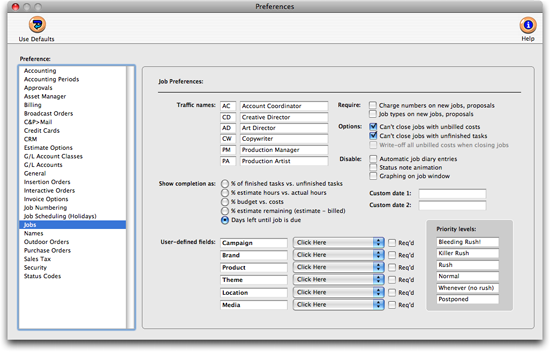
Selecting "can’t close jobs with unbilled costs" prevents someone from closing a job that has unbilled costs. Here’s how it works: when a user finds a job then tries to close it, Clients & Profits X checks the job’s tasks for unbilled costs. If a task has any amount of unbilled costs, the user sees a warning message -- and the job can’t be closed.
The "can’t close jobs with unfinished tasks" option prevents a user from closing a job prematurely. If this option is checked, a user can’t close a job if any of its tasks are marked as unfinished (i.e., the finished checkbox is unchecked). Before the job can be closed, the user needs to make sure all of its tasks are marked as finished.
The option to "write-off all unbilled costs when closing jobs" will automatically change the status on the job’s unbilled costs from "Unbilled" to "Write-off", when a job is marked as Closed or its status is changed to the Closed status. The new "Write-off" status will keep the costs off billing worksheets and other pre-billing reports.
The "disable automatic job diary entries" option keeps Clients & Profits X from creating diary entries whenever someone works on jobs. The job diary is a useful tool for keeping track of who’s changing jobs, estimates, and schedules but can make the database larger. Also, the automatic diary entries can slow down the system slightly.
Every job has six customizable user-defined fields to track special details that don’t fit anywhere else. The labels are copied from Preferences or from the job type/spec sheet, but they can be changed here. User-defined fields appear on the printed estimate, but not invoices.
The user-defined fields can be required when opening a new job by enabling the "required" checkbox for each field. In addition, a preset list of values for each user-defined field can be created so that staff members who open jobs must choose values from a drop-down list instead of typing in free-form text into those fields. Please note that this feature is not available in Clients & Profits Classic.