Free help: USER GUIDE
Home > Clients & Profits X User Guide > Media > Outdoor Orders

|
Clients & Profits X Online User Guide |
Outdoor media orders are used to place any kind of out-of-doors advertising, such as billboards, mass transit signage, kiosks, building walls, and more.
The outdoor locations you buy most often can be added to the Publications/Media Companies table with specifications and rates, which will be copied to new outdoor orders automatically.
Outdoor advertising can reach a lot of people and build a strong identity within a local market. Each board is assigned to a location, which displays it’s message to a percentage of the population. You can project your message on one or numerous boards, to reach a total number of impressions that equal a percentage of the area’s population.
Outdoor orders can be added by users, or created automatically from media estimates or media plans. Once Outdoor orders are saved, they can be pre-billed immediately (showing one Outdoor order by client invoice) or billed in batches on a media invoice. For easy reconciliation, each space buy is updated with the A/R invoice number and the billed amount once the Outdoor order is invoiced.
When the ad eventually runs, it will be invoiced. As the media invoices are posted for it, the Outdoor order’s balance decreases. Once an invoice is posted to a media buy, it can’t be changed.
Outdoor orders can be approved by authorized users. Once an Outdoor order has been approved it cannot be changed. But with the proper access privileges, the Outdoor order can be unapproved.
Outdoor orders have separate preferences from purchase orders. The agency name, address, disclaimer, and logo can be different than purchase orders. (This is especially useful for in-house agencies that need to maintain a separate identity from the corporation in order to get agency discounts.) Outdoor orders are numbered separately from purchase orders, and have a unique numbering sequence to keep them apart.
The vendor’s rep name, phone, and fax number are copied from the Publication Table when an Outdoor order is added, but can be edited directly on the Outdoor order through the Vendor Info window if needed.
Outdoor orders can be cloned, like purchase orders. Cloning an existing Outdoor order makes an exact duplicate that you can modify then print. Changing the new Outdoor order doesn’t affect the original Outdoor order.
Anyone can add an Outdoor order if they have the access privileges to purchase orders. Also, Outdoor orders can be added from any computer running Clients & Profits X. Many users can add Outdoor Orders at the same time.
For more information, see the Media FAQ.
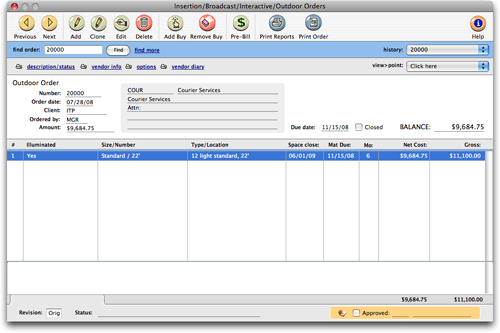
To add an Outdoor order
Anyone can add an Outdoor order if they have the access privileges to media orders. Also, Outdoor orders can be added from any computer running Clients & Profits X.
Note that outdoor orders can only have one line item. If an outdoor ad is going to run more than one month, additional outdoor orders should be added accordingly.
To clone an Outdoor order
Outdoor orders can be cloned, like purchase orders. Cloning an existing Outdoor order makes an exact duplicate that you can modify then print. (Changing the new Outdoor order doesn't alter the original Outdoor order.)
1 Find an Outdoor order you wish to clone, then click the clone button.
The Clone Outdoor Order window opens, displaying the details of the cloned Outdoor order.
2 Make the necessary changes, then click Save.
To edit an Outdoor order
An Outdoor order can be edited and reprinted as many times as needed. The Edit Outdoor Order window lets you change the vendor, order date, and other details. If an Outdoor order has only one media buy (i.e., line item), everything about the order, including amounts, can be edited. Click here for step-by-step instructions.
Outdoor orders can be approved by authorized users. Once an Outdoor order has been approved it cannot be changed. Only the user who approved the Outdoor order can unapprove it.
Pre-Billing Media
The pre-bill function lets you bill selected media buys from a broadcast or Outdoor order immediately after the order is saved. This lets you bill the client prior to the ads actually running so that you get paid closer to when the media invoice from the publication or station is due. Click here for step-by-step instructions.
When the ad eventually runs, it will be invoiced by the pub. As the pub’s invoice is posted, the Outdoor order’s balance decreases. The open purchase/Outdoor order report keeps a running balance of open commitments, showing how much you’ve ordered that hasn’t been invoiced by its pubs. Once the invoice is posted into A/P, an Outdoor order can’t be changed.
To view a vendor diary
The vendor diary does not keep an automatic log of every vendor activity.
That would create an immense number of entries. Instead, the vendor diary
is used like a daily log. Anyone who works with one vendor account can
make notes about phone calls, meetings, etc. Click here for step-by-step instructions.
To add a make good
Make goods are compensation for ads that either never ran or ran incorrectly.
There are many different ways a print ad or radio/tv spot can be compromised,
providing less value for your client. For example, you ordered for a
guaranteed position in a magazine, but the ad actually ran in a different,
less desirable place. Click here for step-by-step instructions.
Outdoor orders have separate preferences from purchase
orders. The agency name, address, disclaimer, and logo can be different than purchase orders. (This is especially useful for in-house agencies that need to maintain a separate identity from the corporation in order to get agency discounts.) Outdoor orders are numbered separately from purchase orders, and have a unique numbering sequence to keep them apart.
|
|
|
|
|
Learn about adding interactive and outdoor orders
in this Clients & Profits classroom video training
session. Running time: 4:32 |
|
|
|